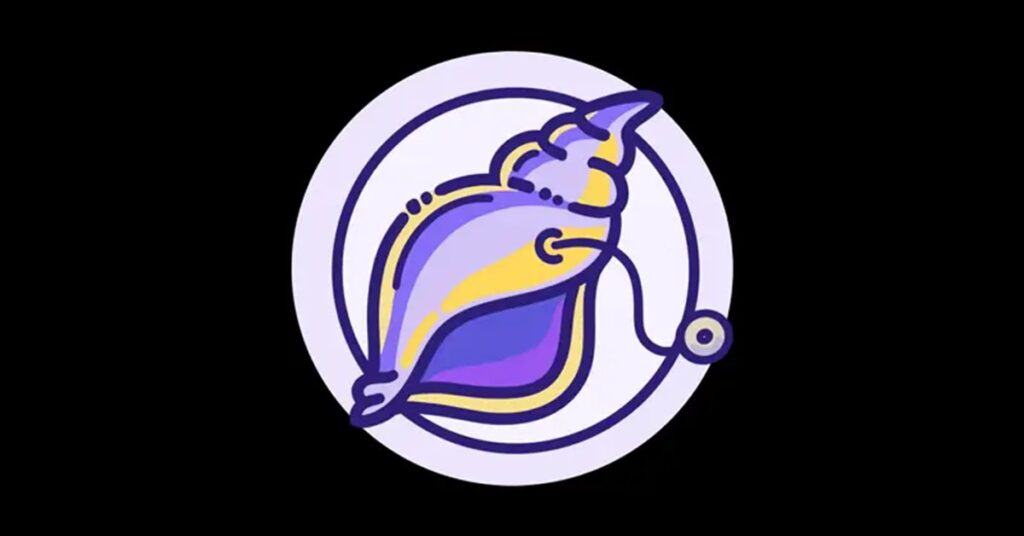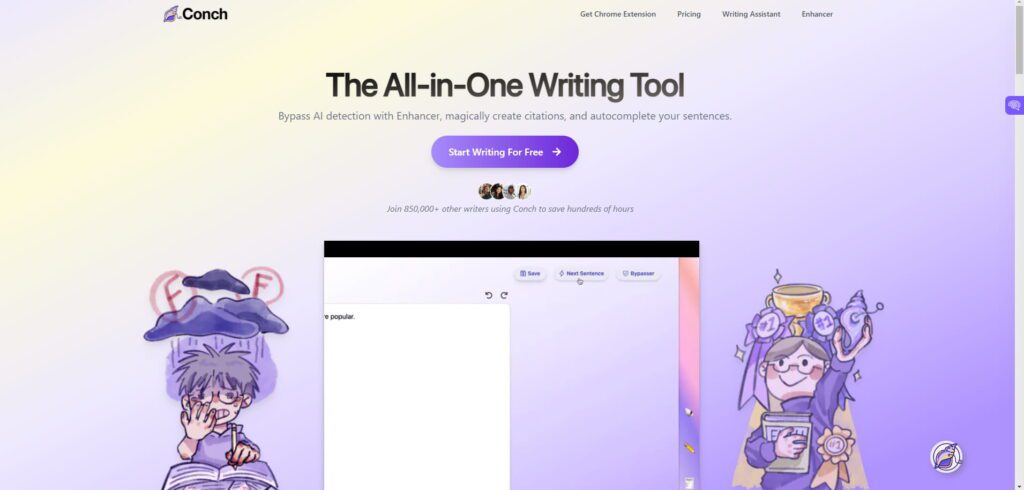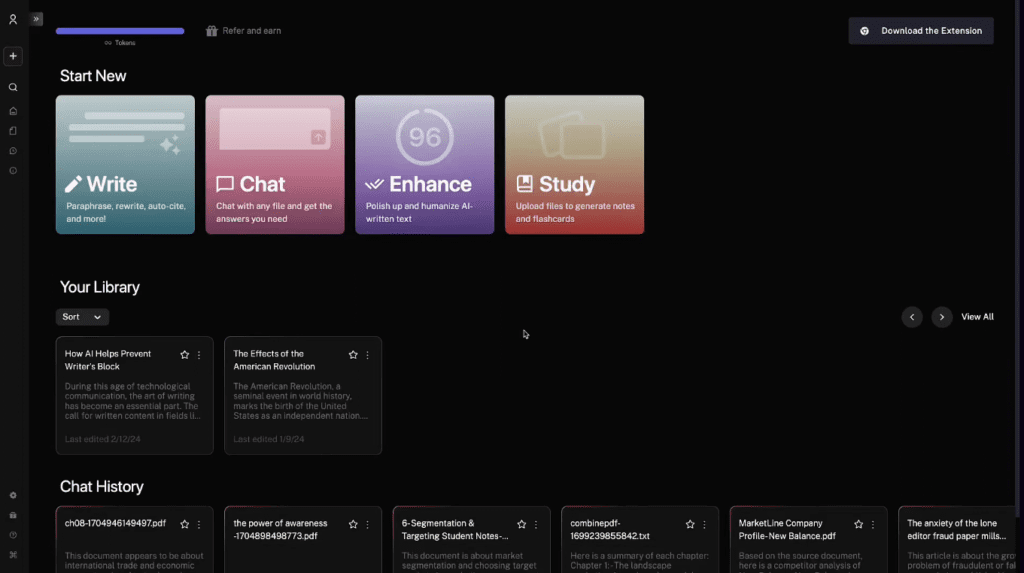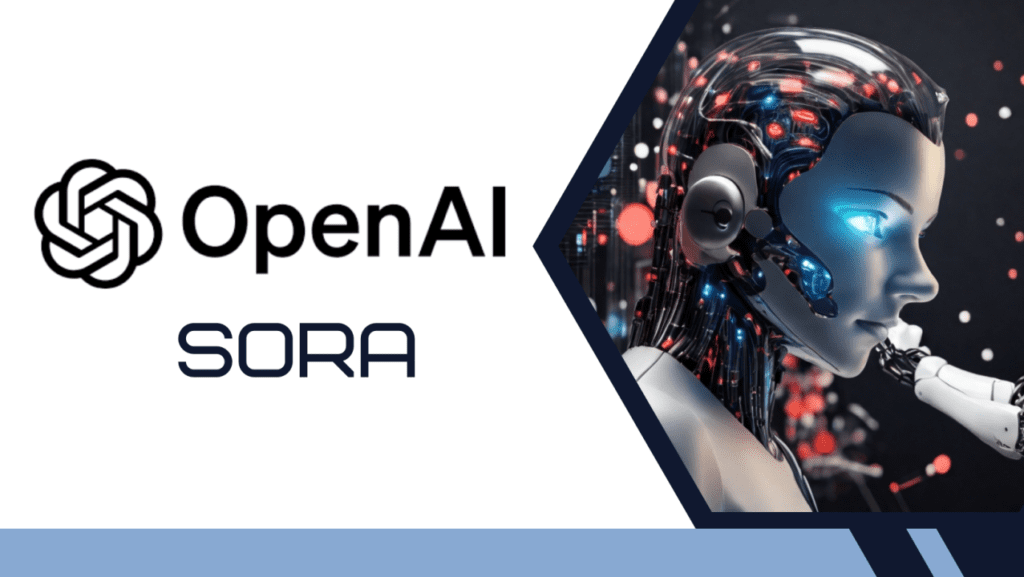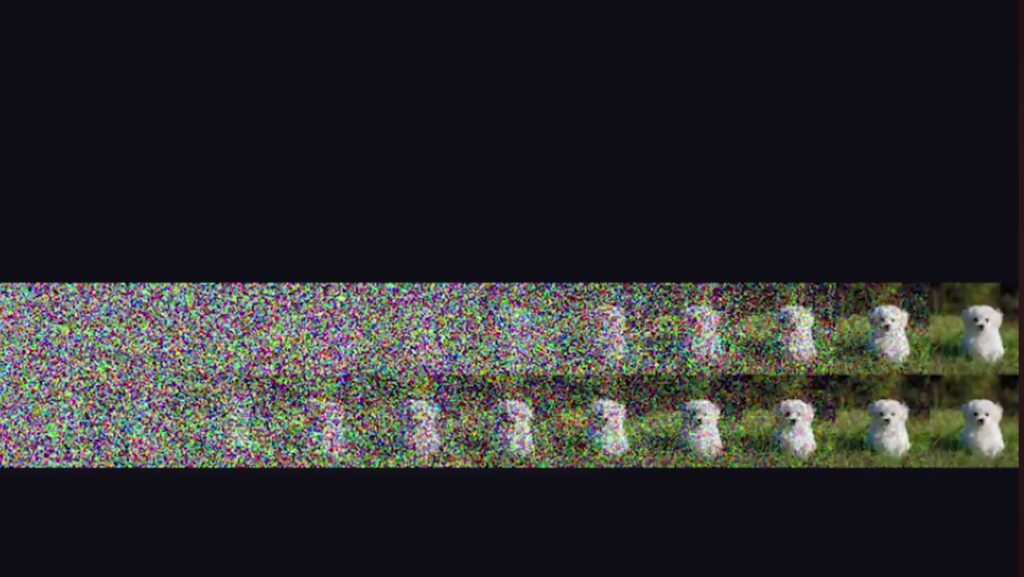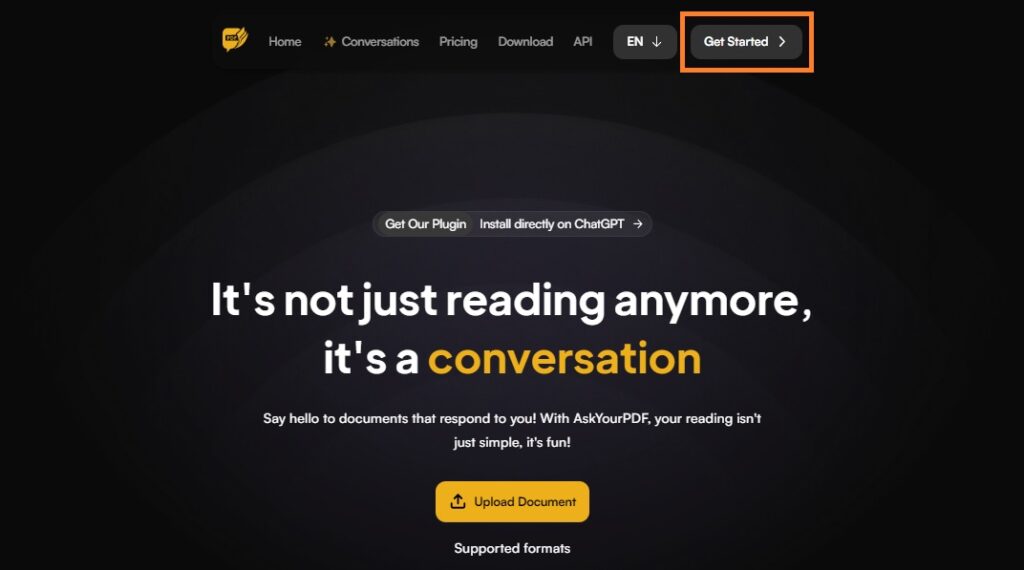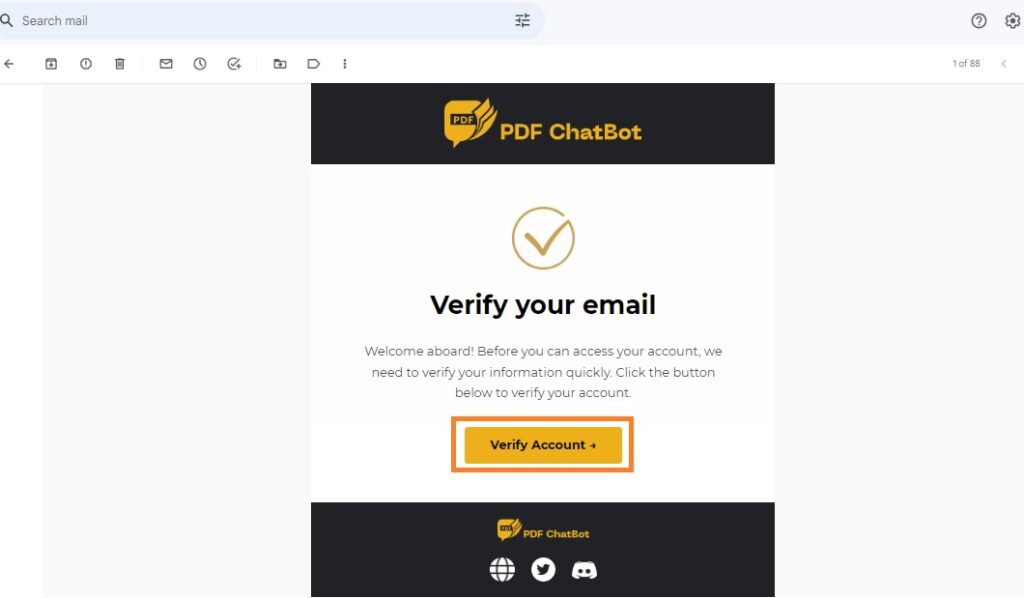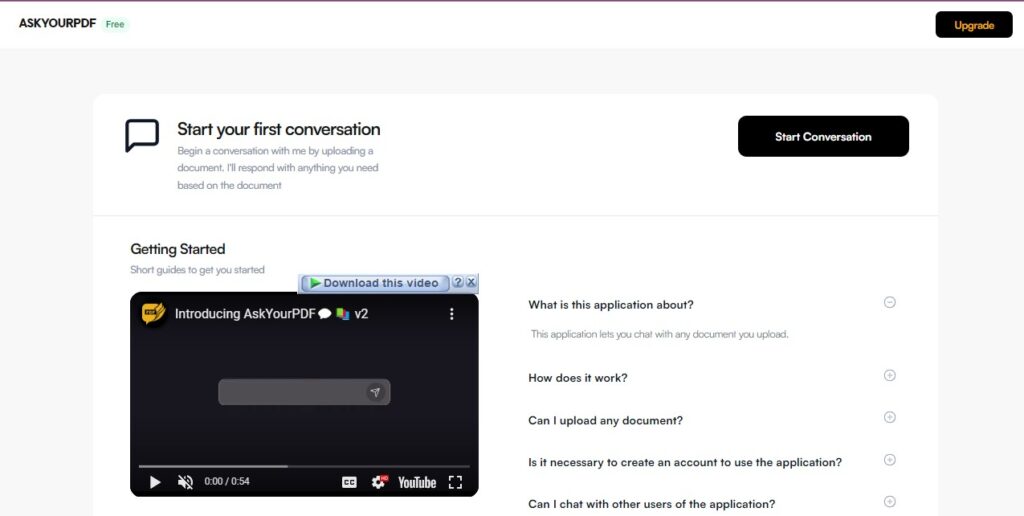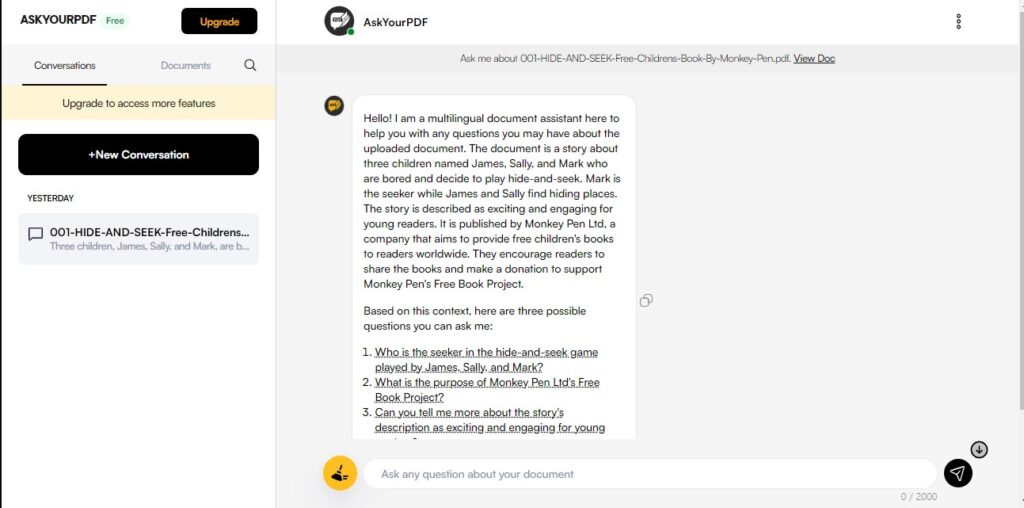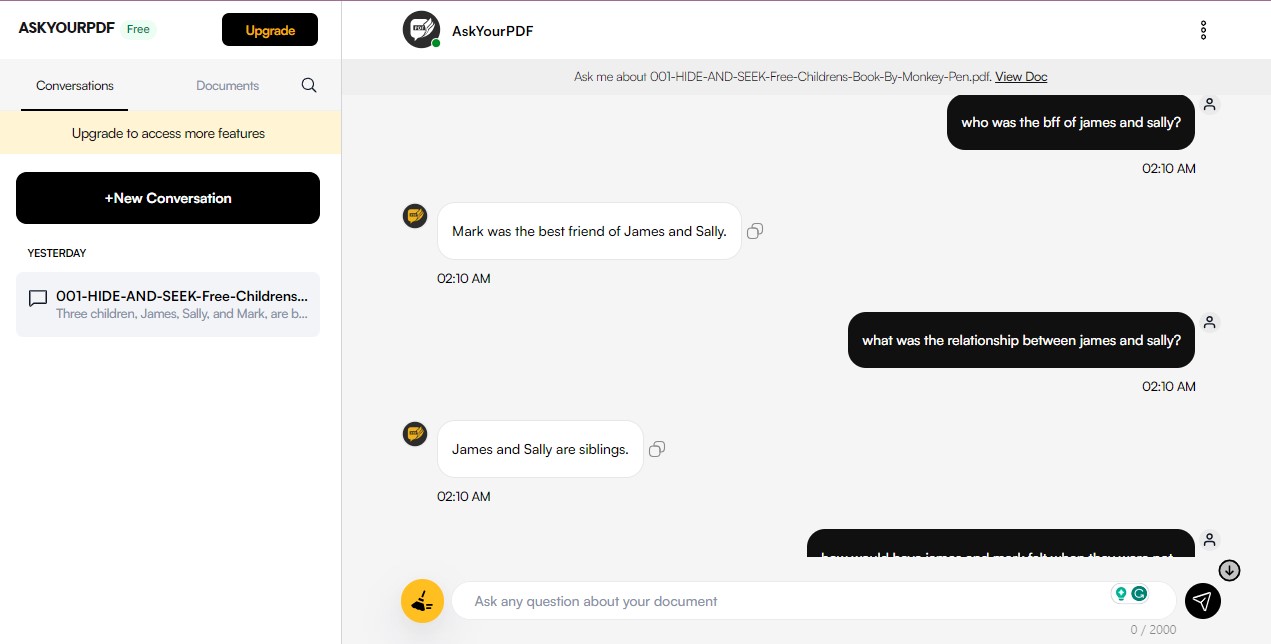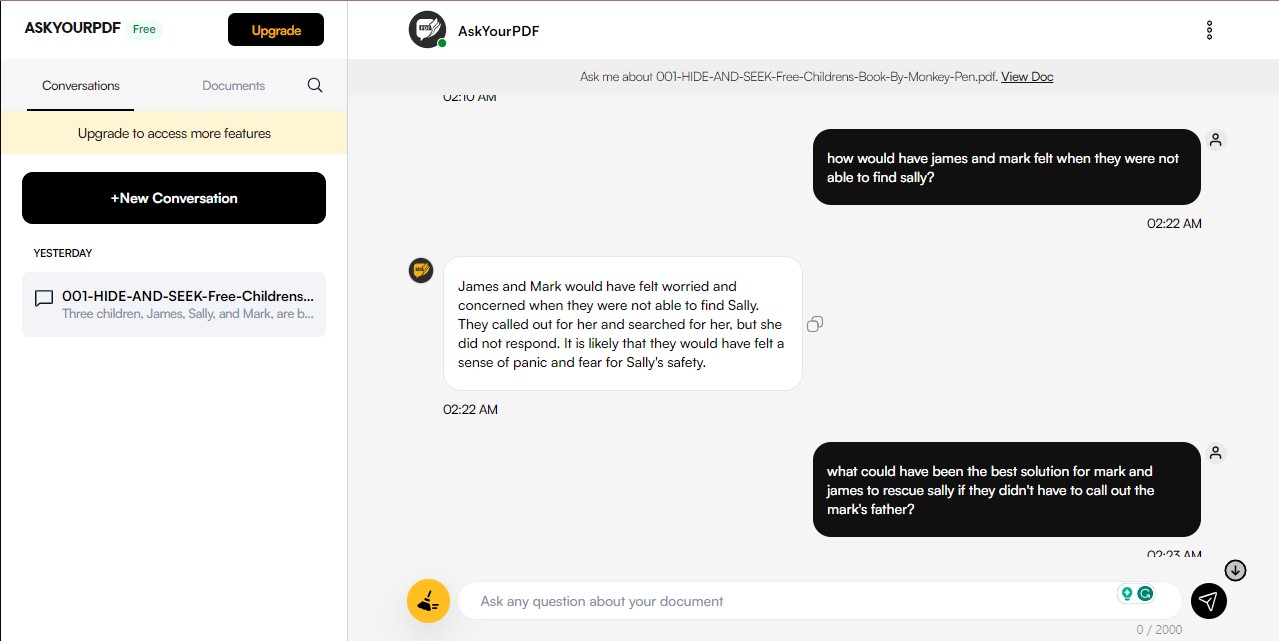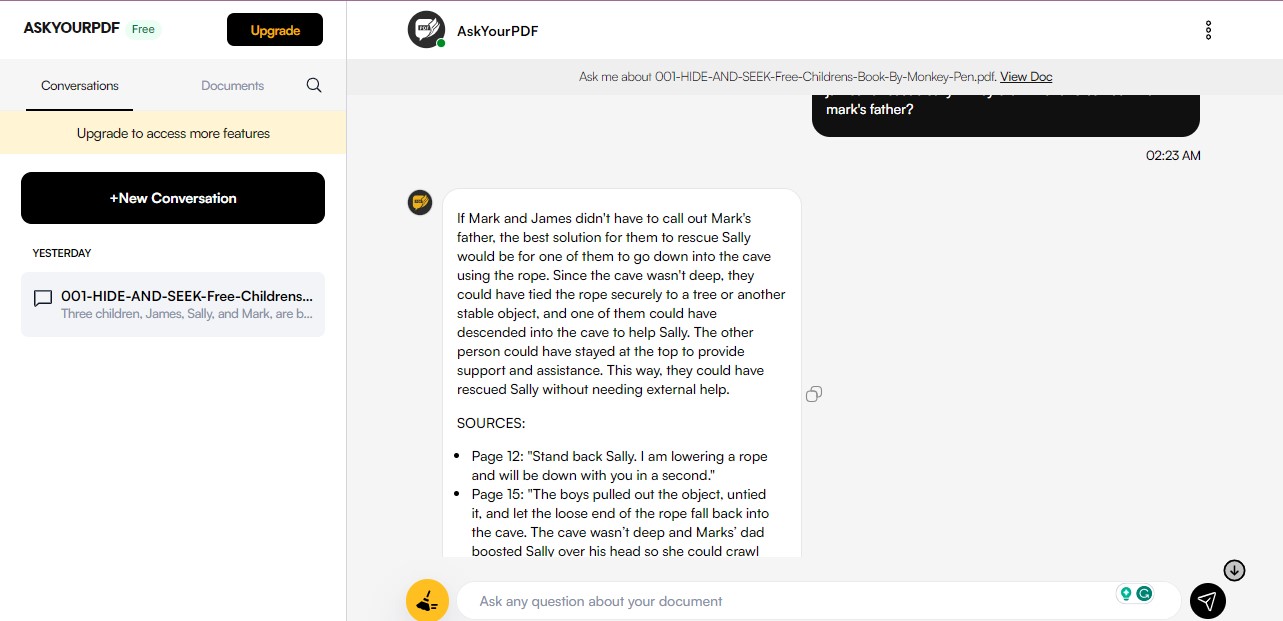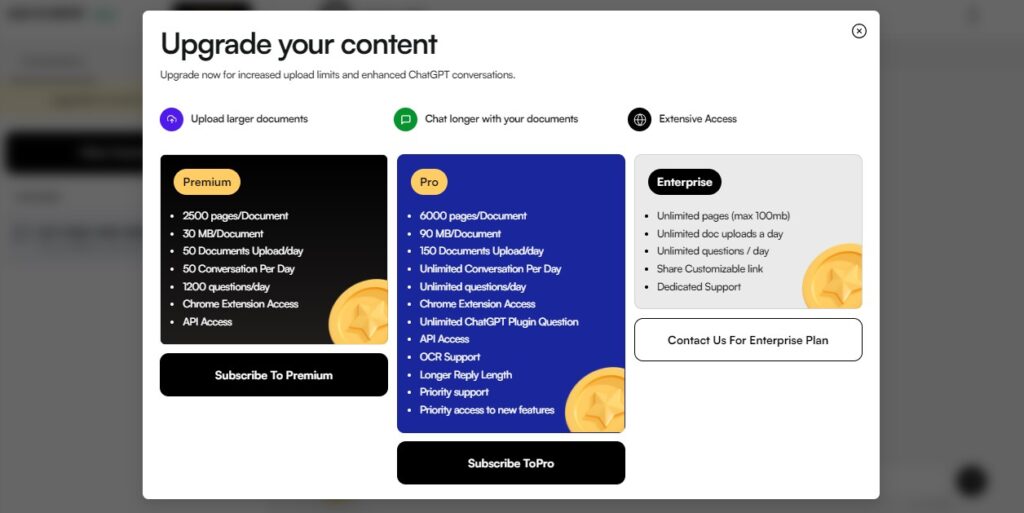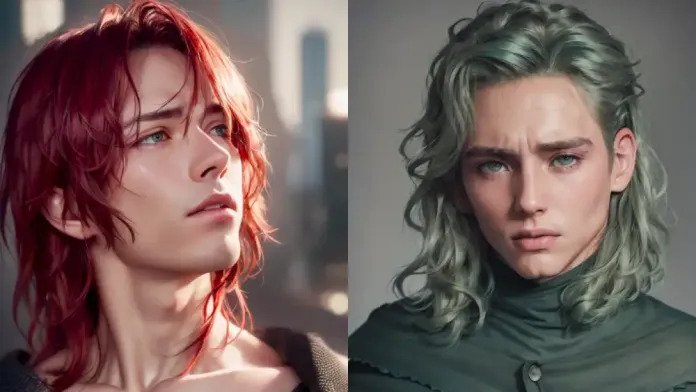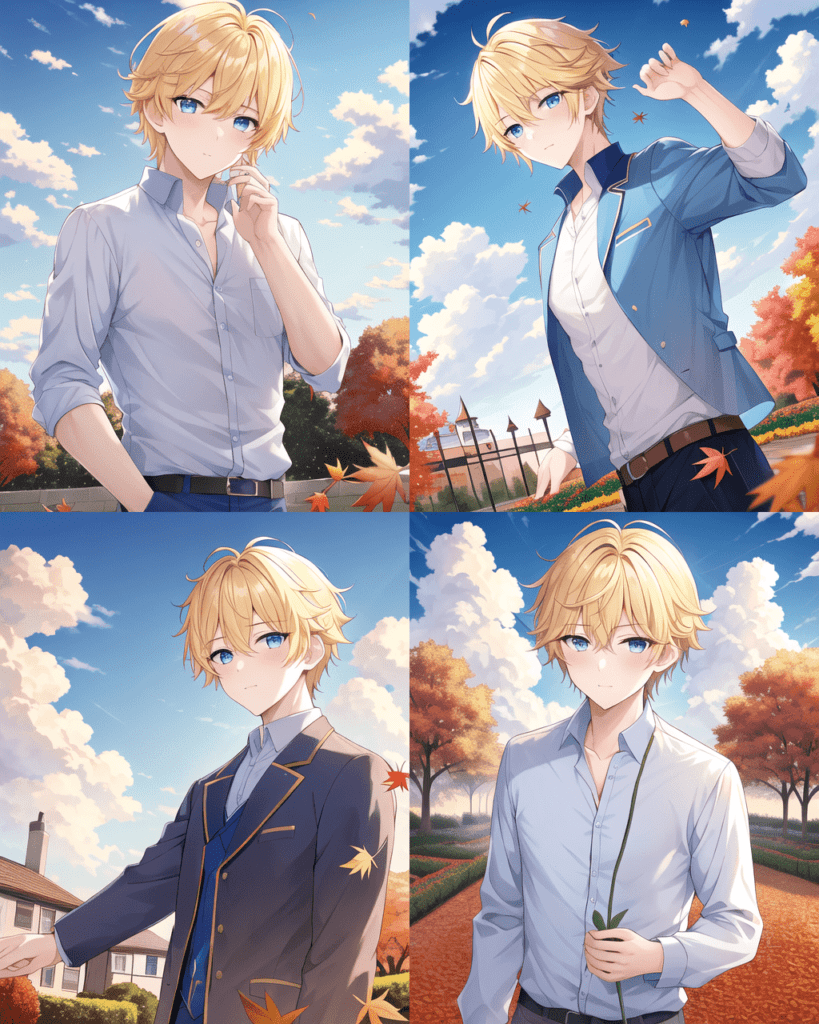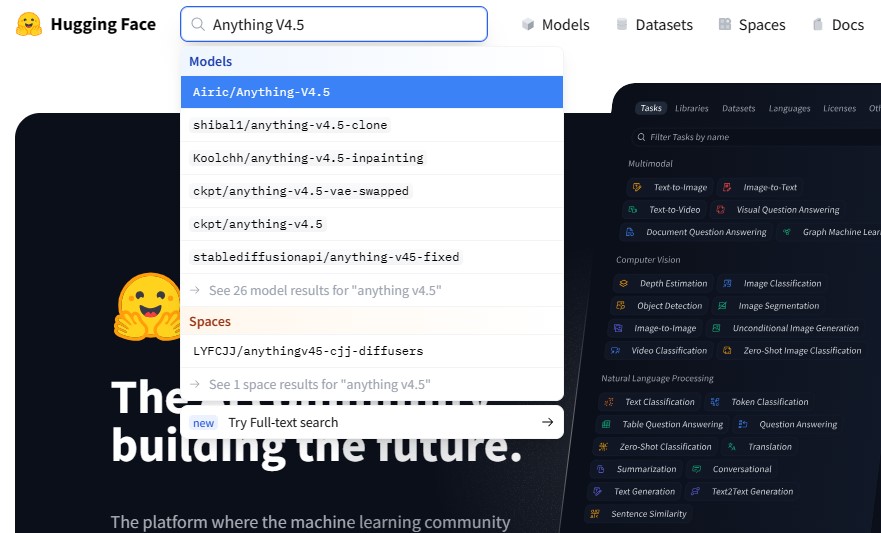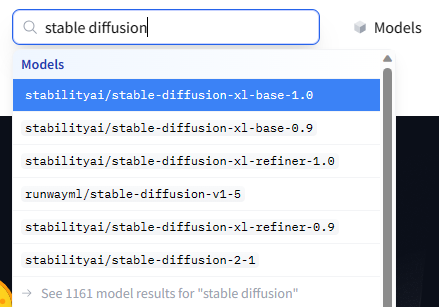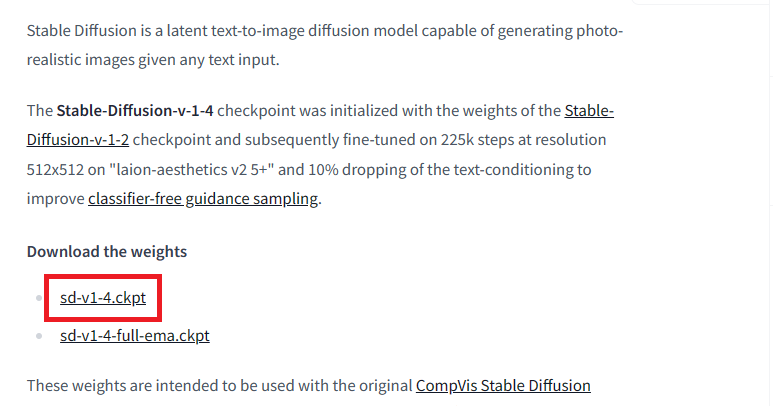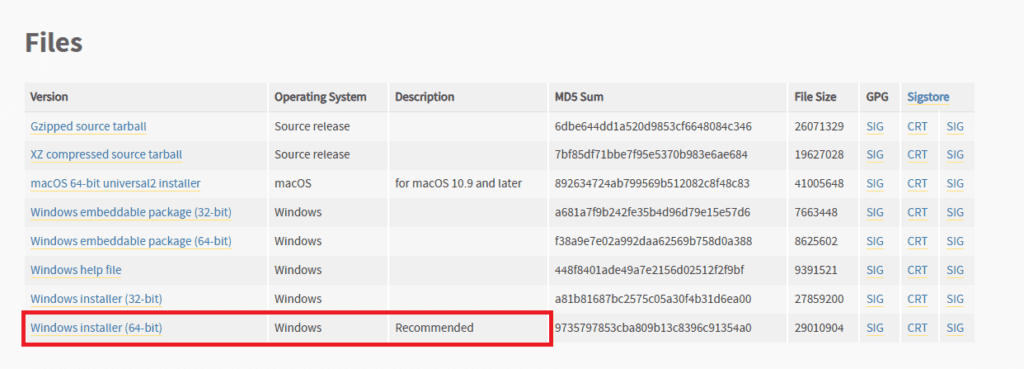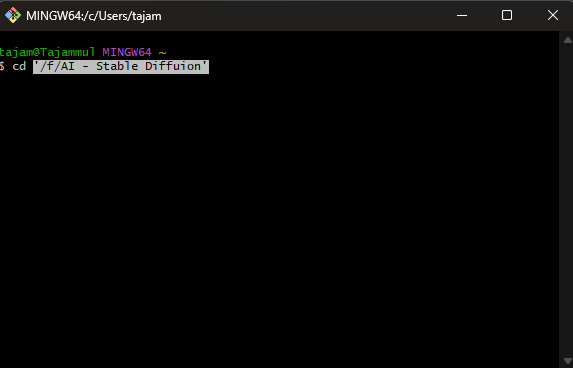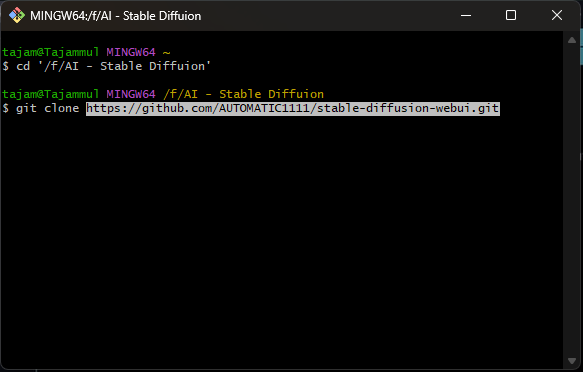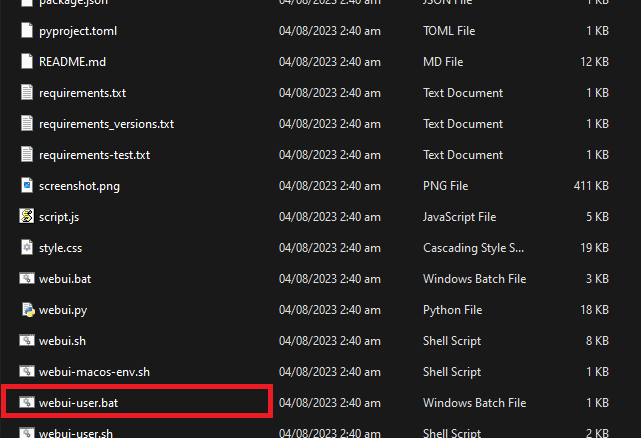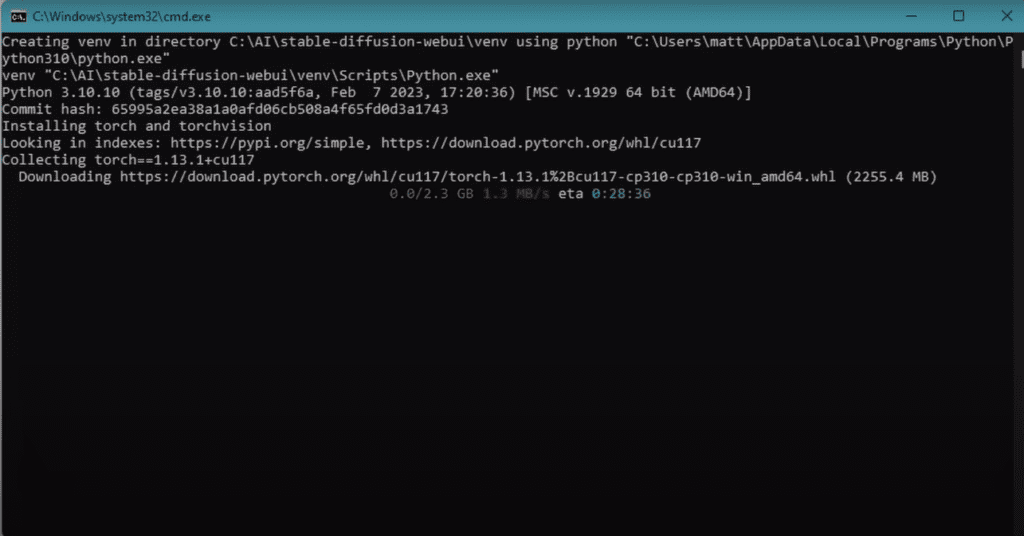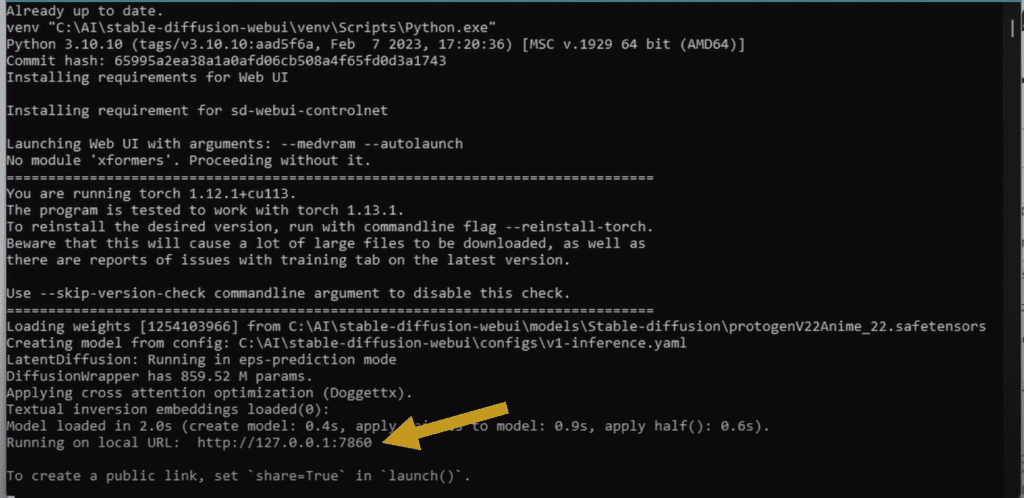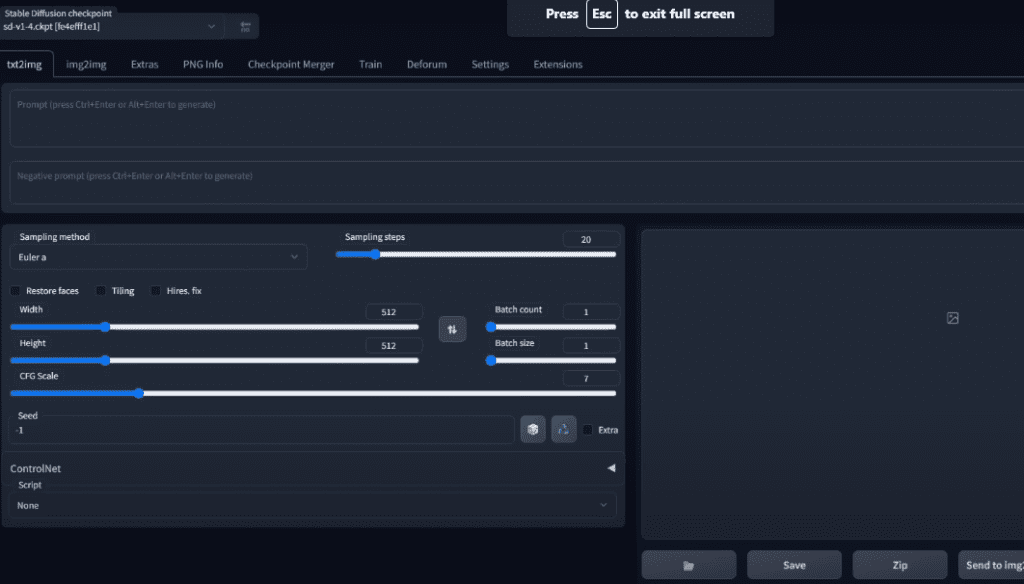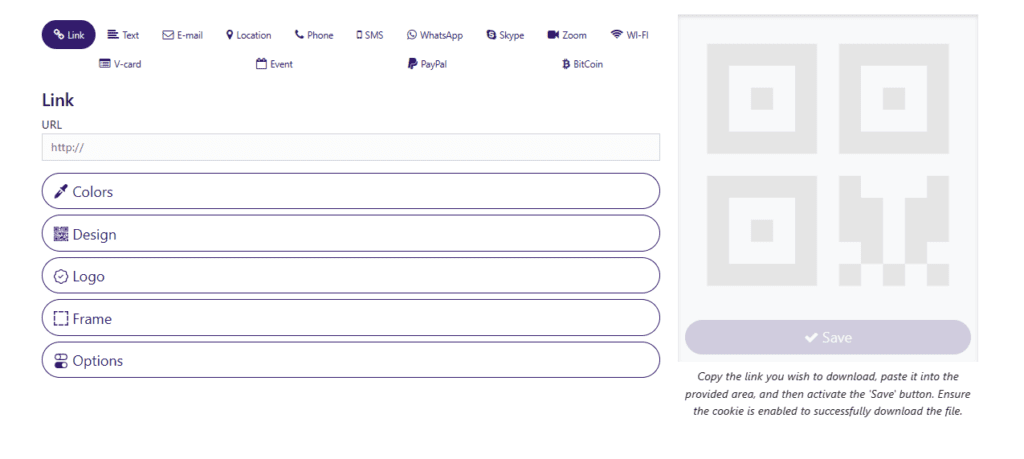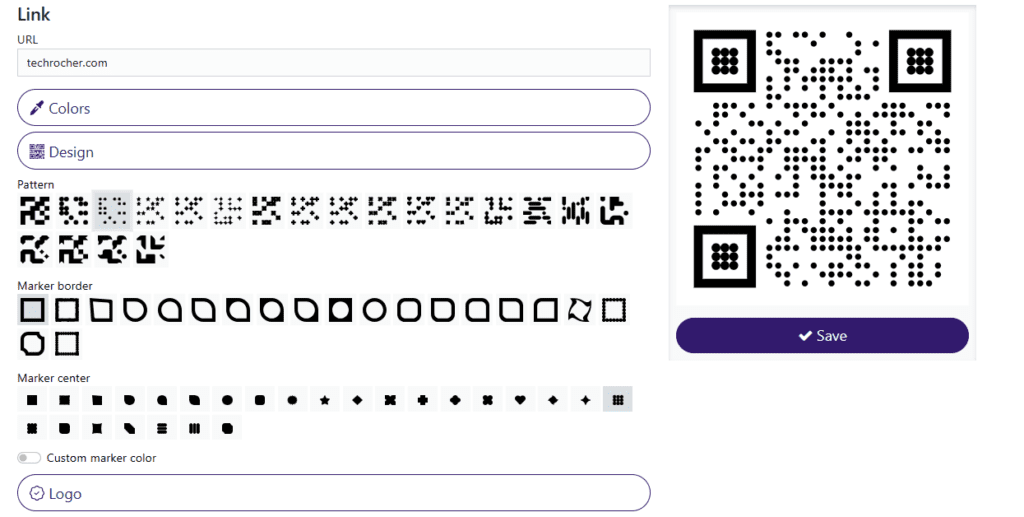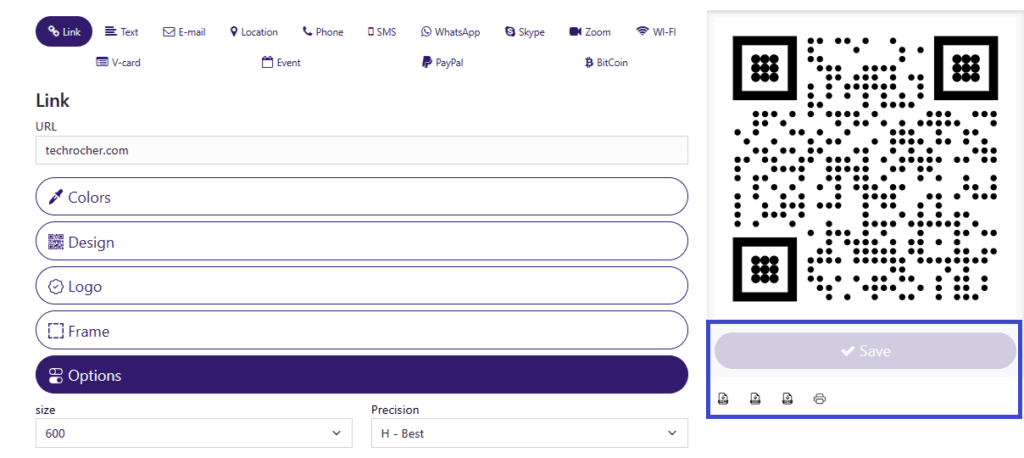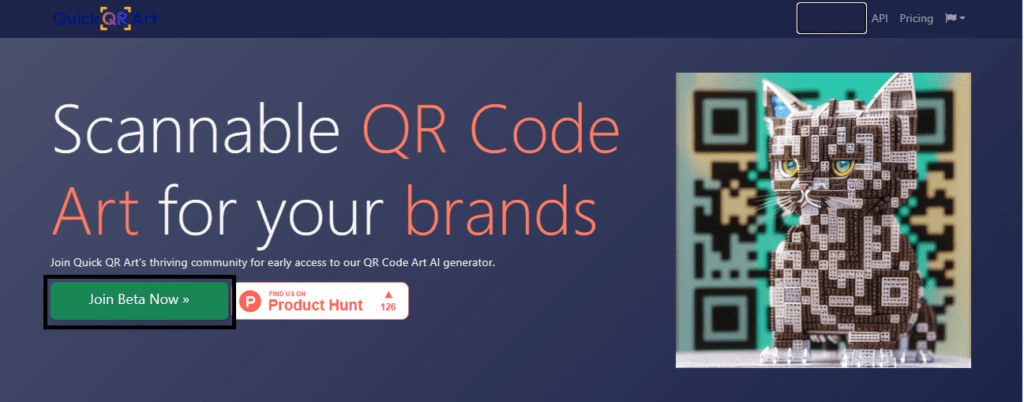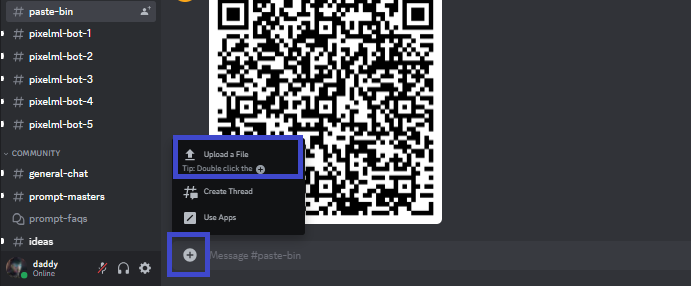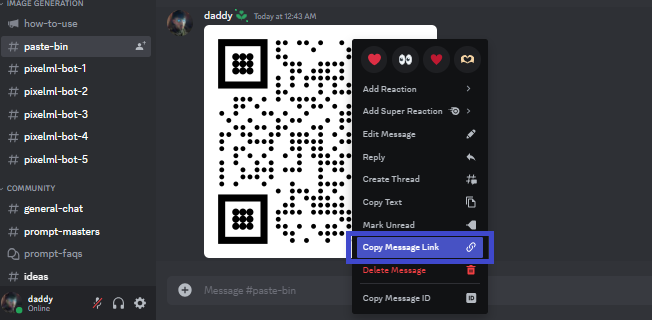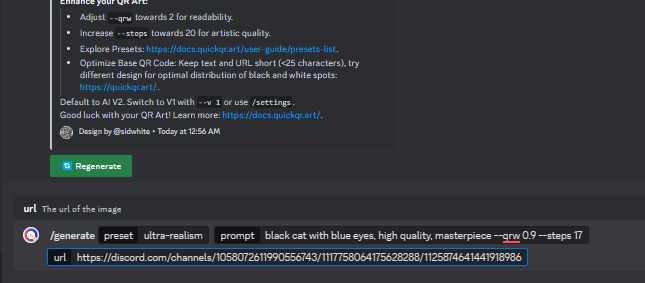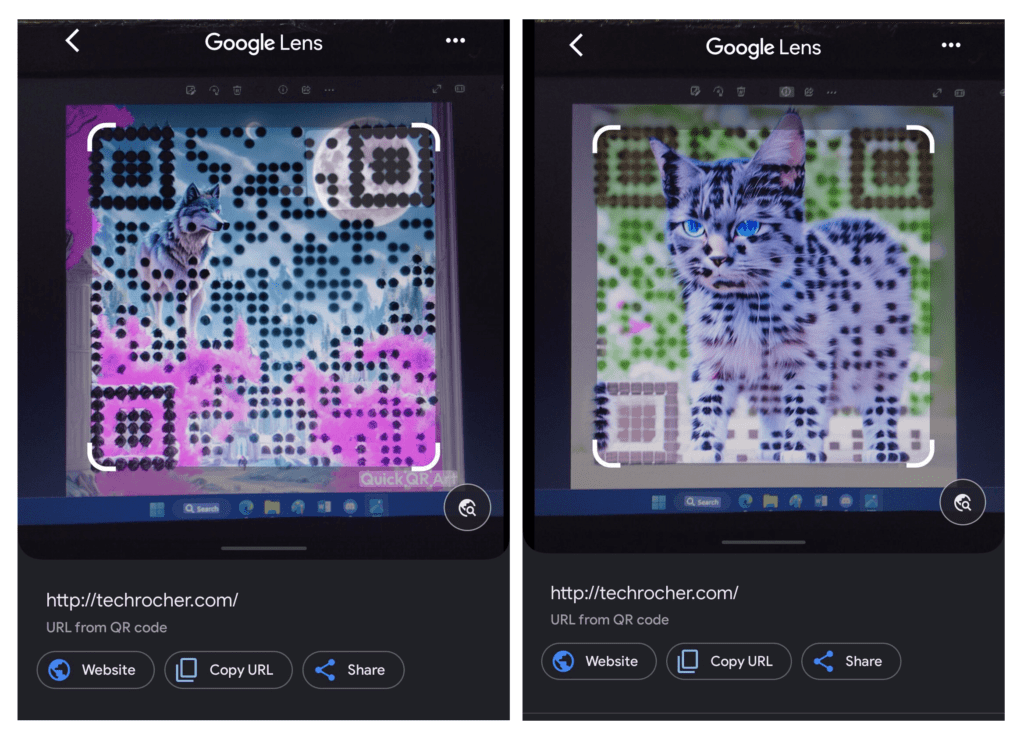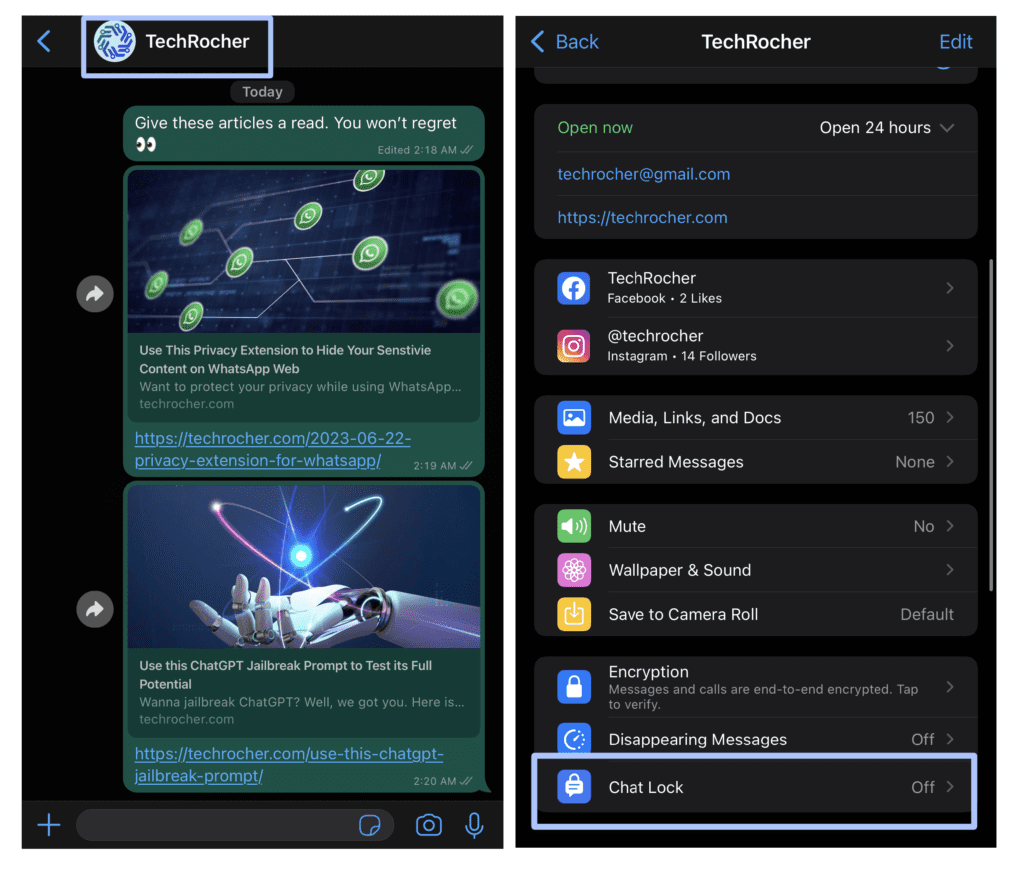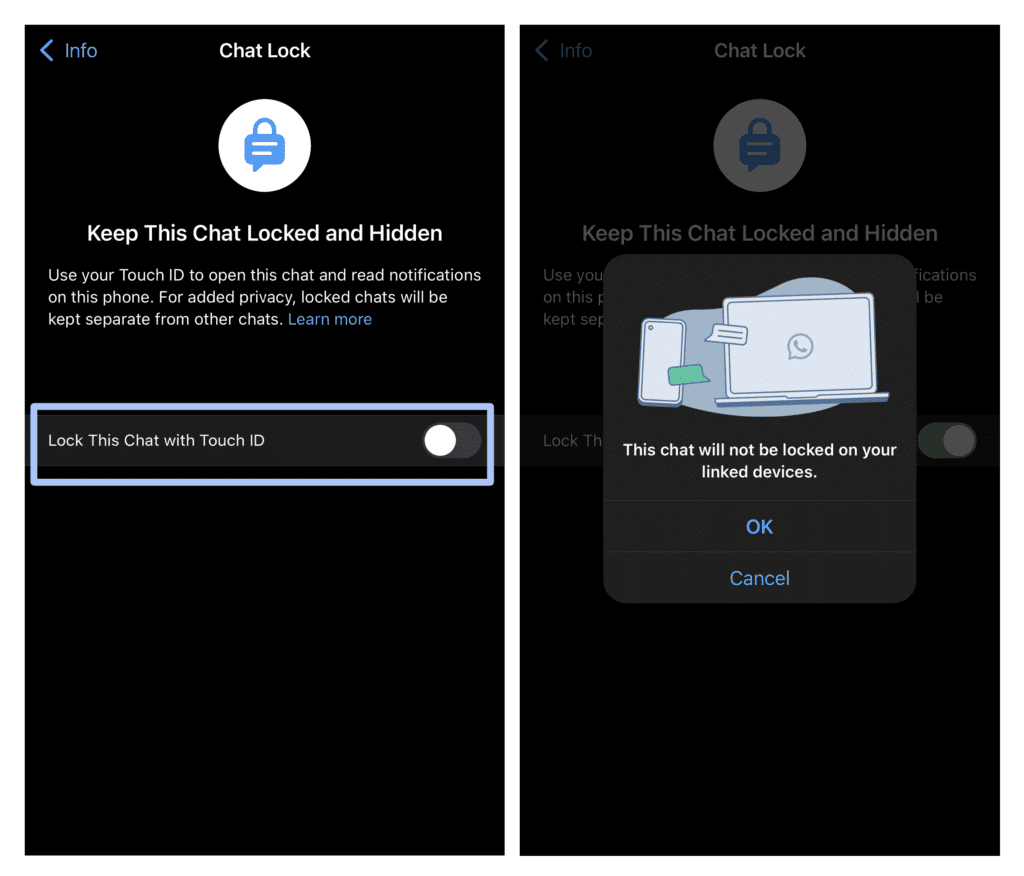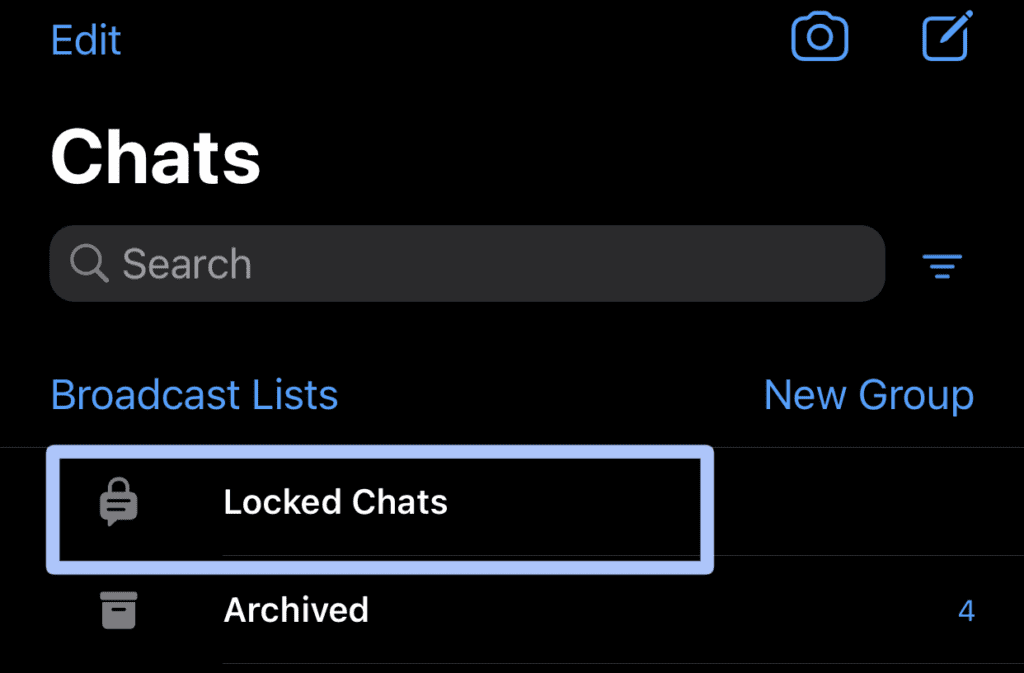How to Use Fake You AI to Clone Celebrities Voice in 2024
Ever wondered if you can clone celebrities’ voices and use them for yourself? Well, the answer is simple, Yes! You can. Fake You AI is here for help the help. Fake You has a huge collection of celebrities’ cloned voices which you can use for yourself. You can also clone your voice and use it for whatever you desire. In this article, we will talk about what is Fake You and how to use it.
What is Fake You AI?
Fake You is a very powerful text-to-speech AI tool that uses deep fake technology to clone your favorite celebrities saying anything you want. You can also clone your voice and use it however you want. It offers both text-to-speech and voice-to-voice conversion. It has an extensive library of over 2000 voices including famous characters like Spider-Man, and Sonic the Hedgehog and celebrities like Donald Trump. Fake You is available in multiple languages. This is ideal for generating voiceovers for YouTube videos, podcasts, and other audio and video content.



How does Fake You AI work?
Fake You AI uses deep learning technology, Natural Language Processing (NLP), and Advance Speech Synthesis Algorithms to generate voice clips. It is trained on hours of speech data to generate unbelievably realistic-sounding voice clips. You can input any text or voice and select one of the supported voice options like cartoon characters, celebrities, game characters, and many more.
Fake You will analyse your input text and generate a human-sounding voice of that celebrity or character you want, reading the text. It can also transform a voice input into a different voice like Barak Obama or Homer Simpson.
Also Read: How to use Google Gemini in 2024 – A Detailed Guide
Salient Features of Fake You AI
Now let’s discuss some of the features Fake You offers:
- It has a huge library of over 2000 voices and user can select any of them to generate a speech on that voice
- The voices of famous politicians, celebrities, musicians, and artists are also included in the library.
- It can generate very high-quality human-sounding voices.
- It is available in multiple languages including Italian, German, Spanish, Portuguese, and French.
- Users can download generated voice and can use it for personal reasons.



Fake You AI Use Cases
Now let’s discuss where you can use Fake You AI
- This AI tool can be used to pull pranks on your friends. Generate a voice message from a celebrity voice and send them.
- You can use the tool to make entertaining videos of different celebrities’ voices.
- Content creators can use this tool to clone and add their voices to their videos if, for some reason, the original voice got corrupted.
- Marketing agencies can use this tool to generate voices and use them for their marketing purposes.
- Developers can use this tool to add voices to their games and other applications.
- This tool can be used for voice-over in different videos like podcasts and animations.
- This tool can also be helpful in language learning. You can record audio in your voice and listen to it in another language like French.
How to Use Fake You AI
Using Fake You is a piece of cake.
- Simply head over to Fake You website
- Click “Sign Up” on the upper right corner.
- Enter the required information
- Click on “Sign Up”, and you have created Fake You AI account.
- You will see options for both text-to-speech and voice-to-voice. Choose your desired option.
- In text-to-voice, you will find a text box. Enter the text that you want to convert into voice.
- Select the character and click on the “Speak” button.
- The voice will be generated in no time.
- In voice-to-voice option, you will get 2 options. The first is to upload an audio.
- Second record an audio.
- You can choose your desired option.
- After that select the character and click on the button” Speak”.
- Your voice will be converted into the voice of the character in no time.
Pricing Models for Fake You AI
Unfortunately, unlike many other AI tools, this tool comes with no free plan. It has 3 plans and they all are paid.
- Plus: The Plus plan will cost you $7 per month. You will have up to 30 seconds text-to-speech generation for unlimited times and 4 minute voice-to-voice conversion and you also have to face some ads.
- Pro: The Pro plan will cost you $15 per month. You will have up to 1-minute text-to-speech generation for unlimited times and 5 minutes of voice-to-voice conversion. You will also get an ad-free experience.
- Elite: The Elite plan costs you $25 per month. You will have up to 2-minute text-to-speech generation for unlimited times and unlimited voice-to-voice conversion. And you will also get access to upcoming features like your own channel.
You can choose any of these three plans according to your requirements.
Don’t forget to check out: Conch AI – An AI Text Generator You Need in 2024
Frequently Asked Questions
- Which celebrities’ and characters voices are available in Fake You AI?
You can choose from dozens of voices including Morgen Freeman, Barak Obama, Homer Simpsons, Spider-Man, Sonic, and many more.
- Can I request for new voices?
Yes, you can. You just have to request on their discord server.
- Does Fake You AI have a community?
Yes, Fake You have a very strong community. Everybody there is very helpful and supportive. If you are facing any problem, ask in the community and you will get help in no time.
- Does Fake You AI offer an API?
Yes, it offers API to its users. You can use their API in your application or website. The price of API will be based on its usage.
Conclusion
In conclusion, Fake You is a unique and powerful AI tool that has a lot to offer to marketing agencies, content creators, and social media users. Anybody can transform a simple text into a celebrity voice. Due to its user-friendly interface, everybody can use its features. But in the wrong hands, this could create a lot of problems.