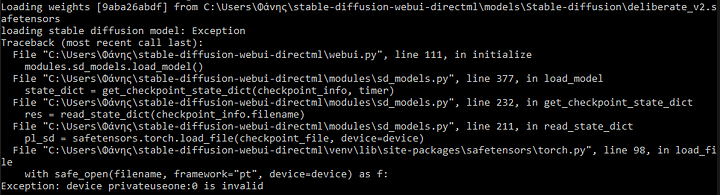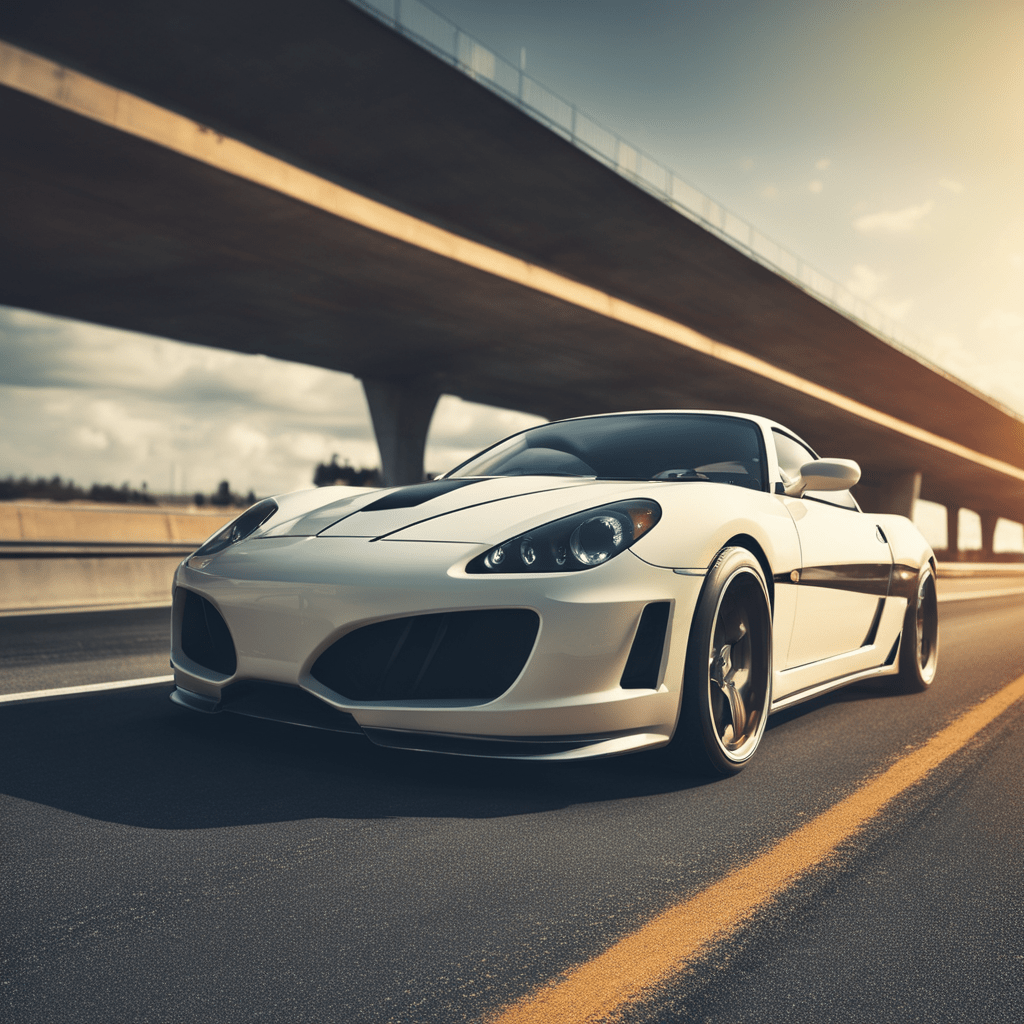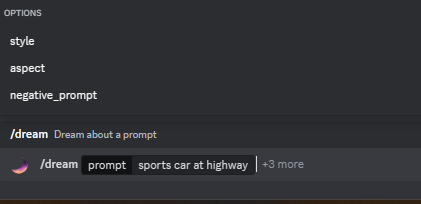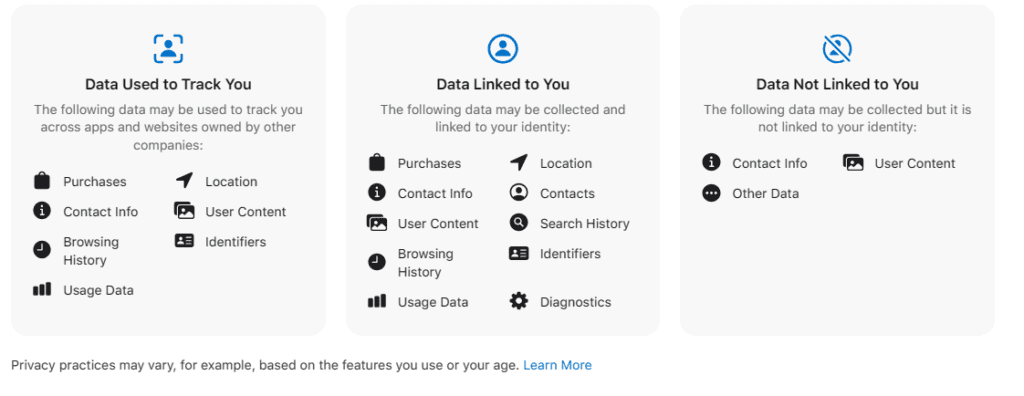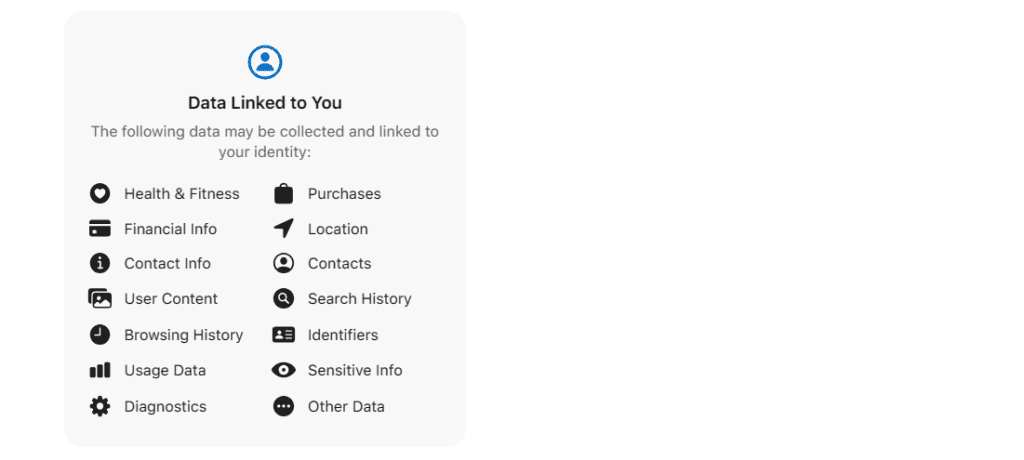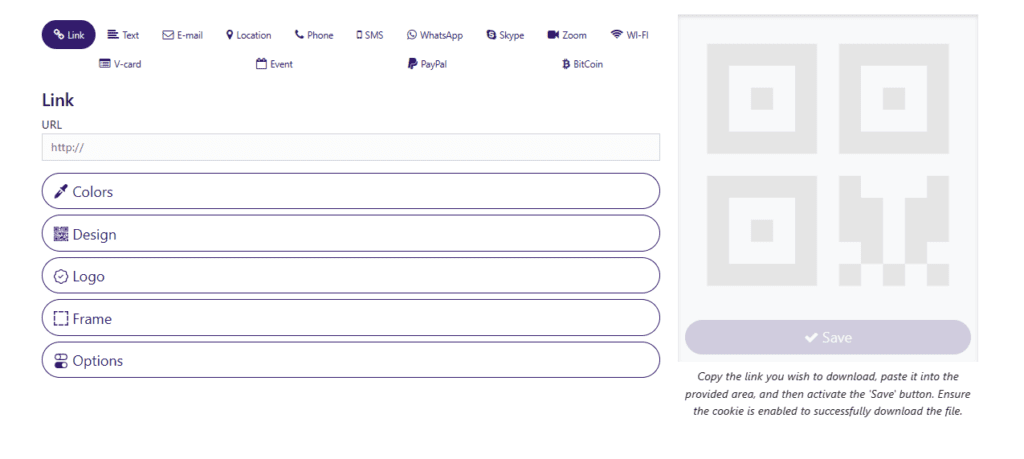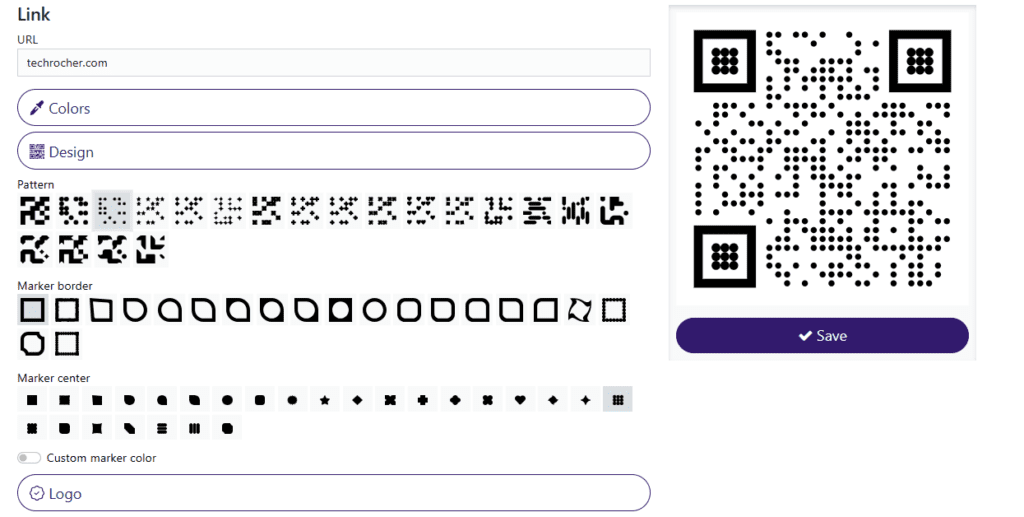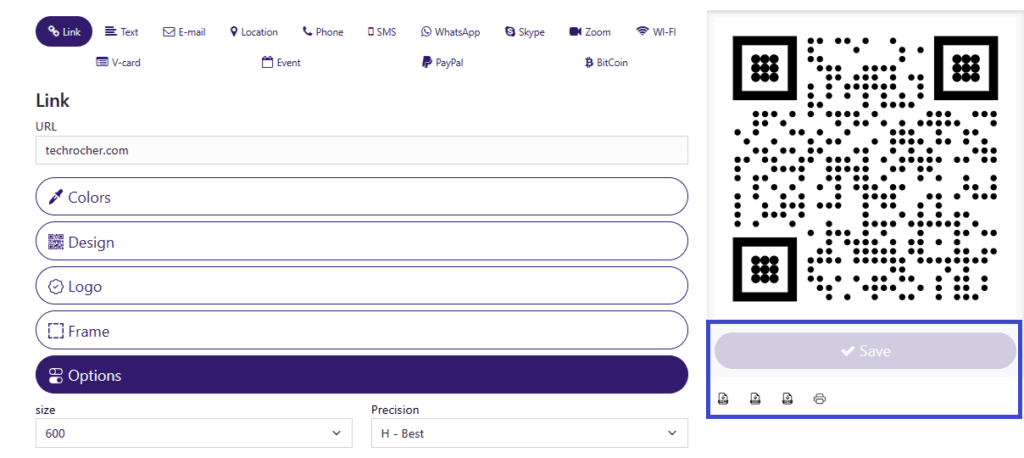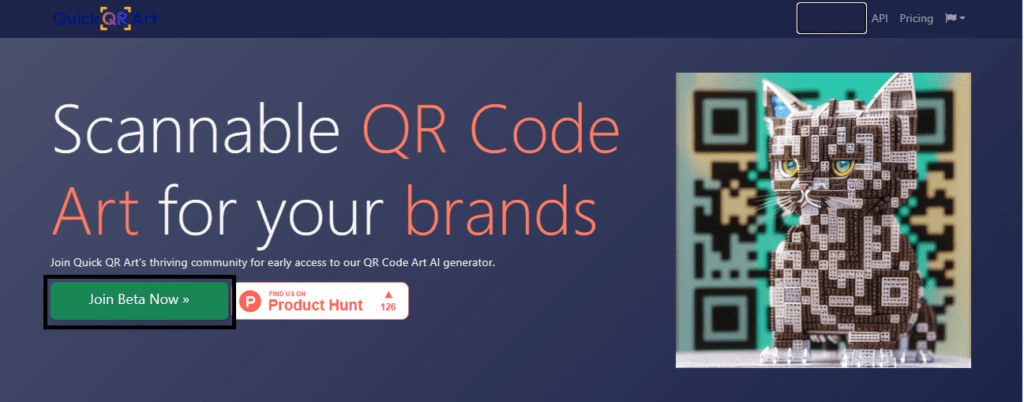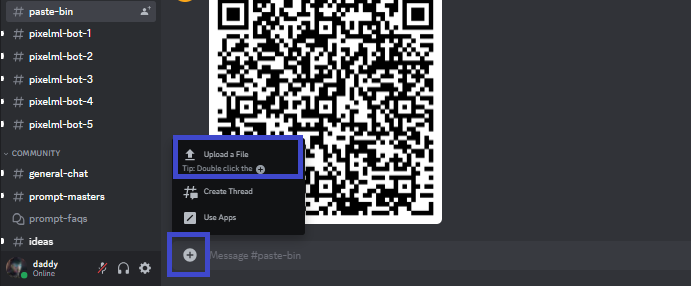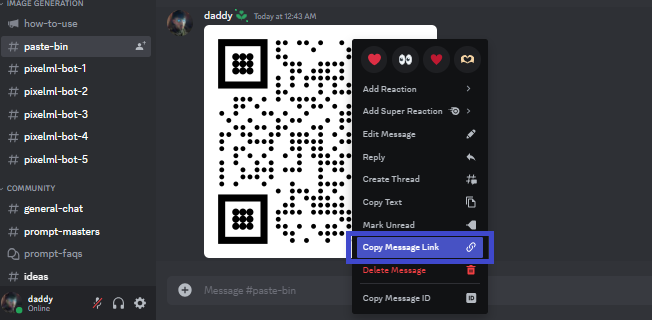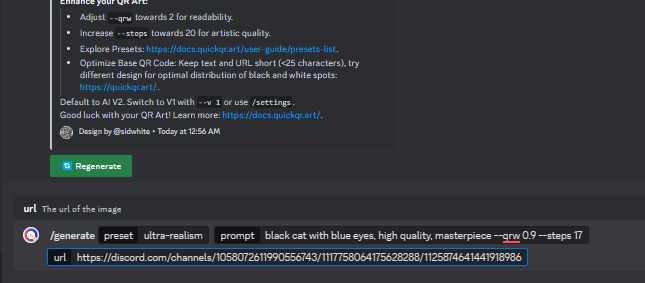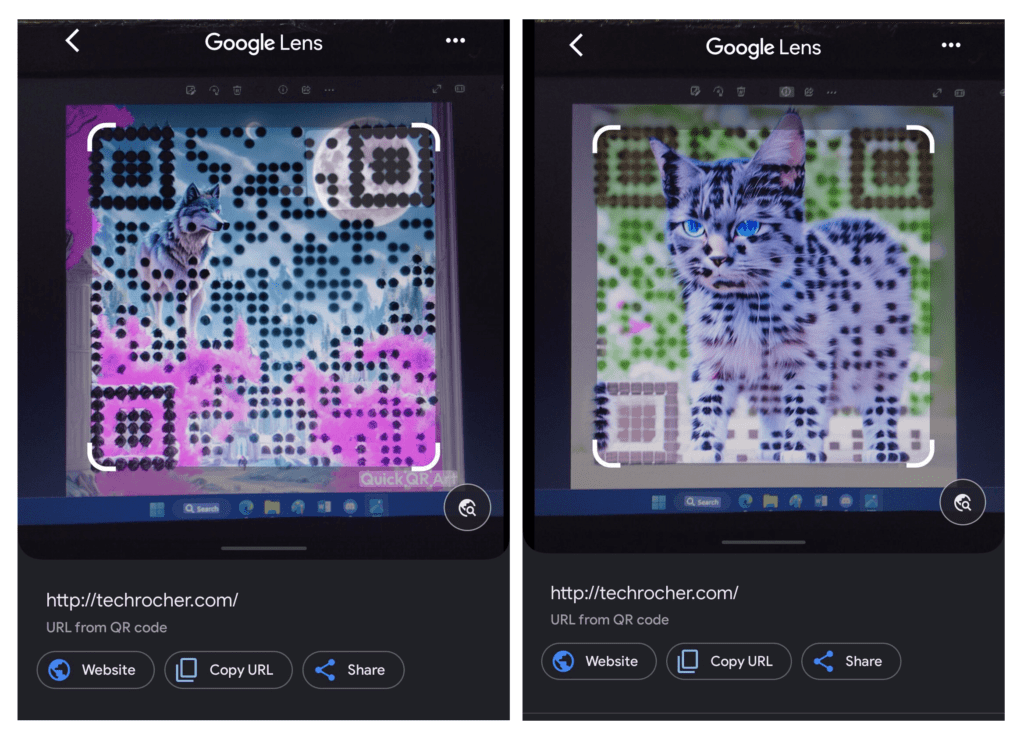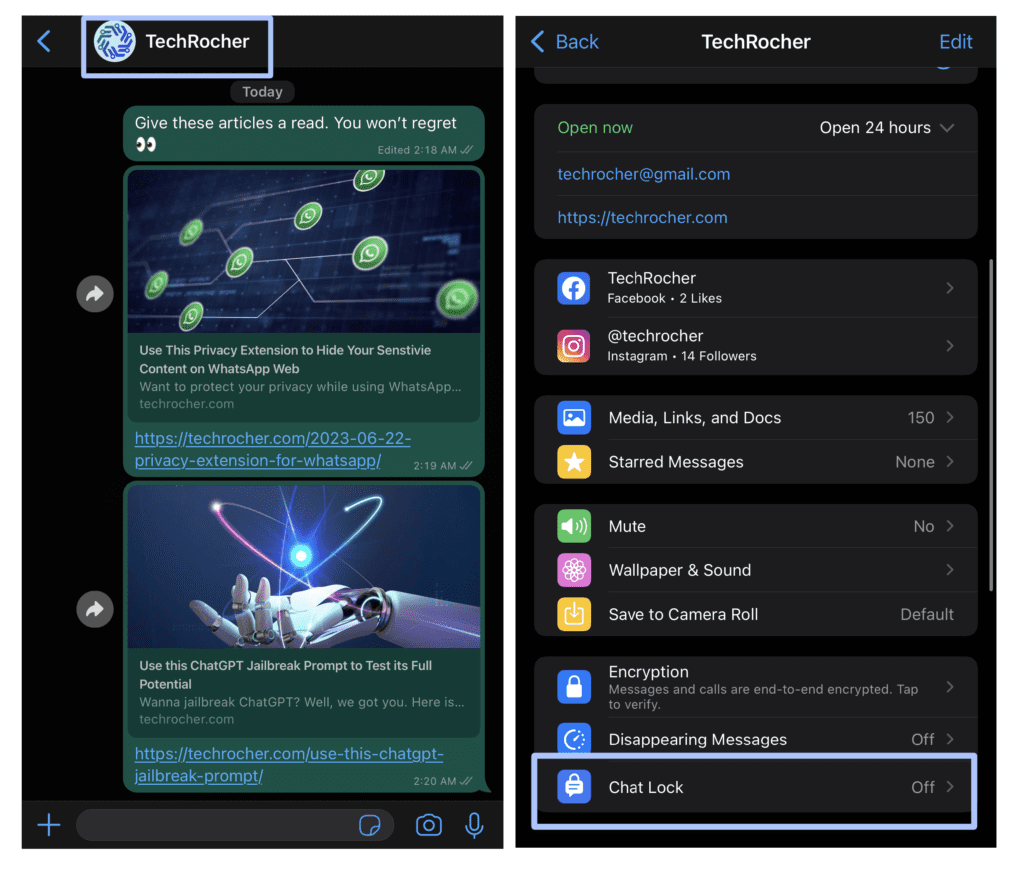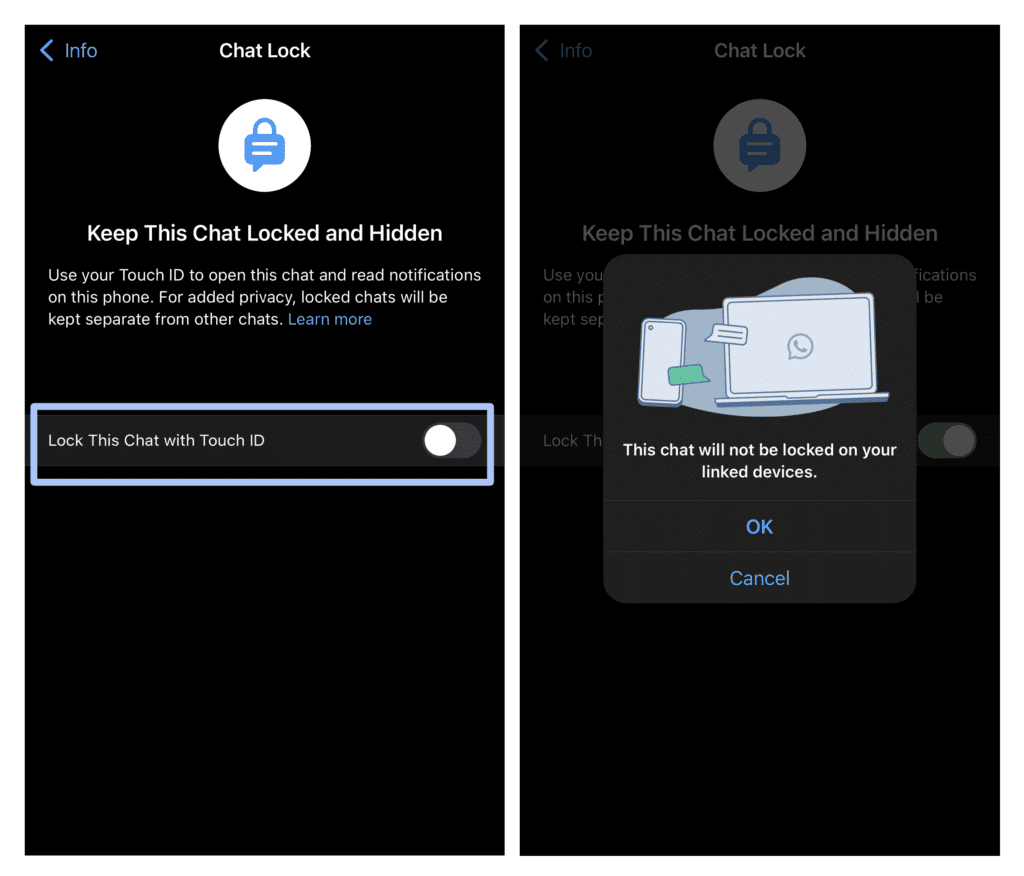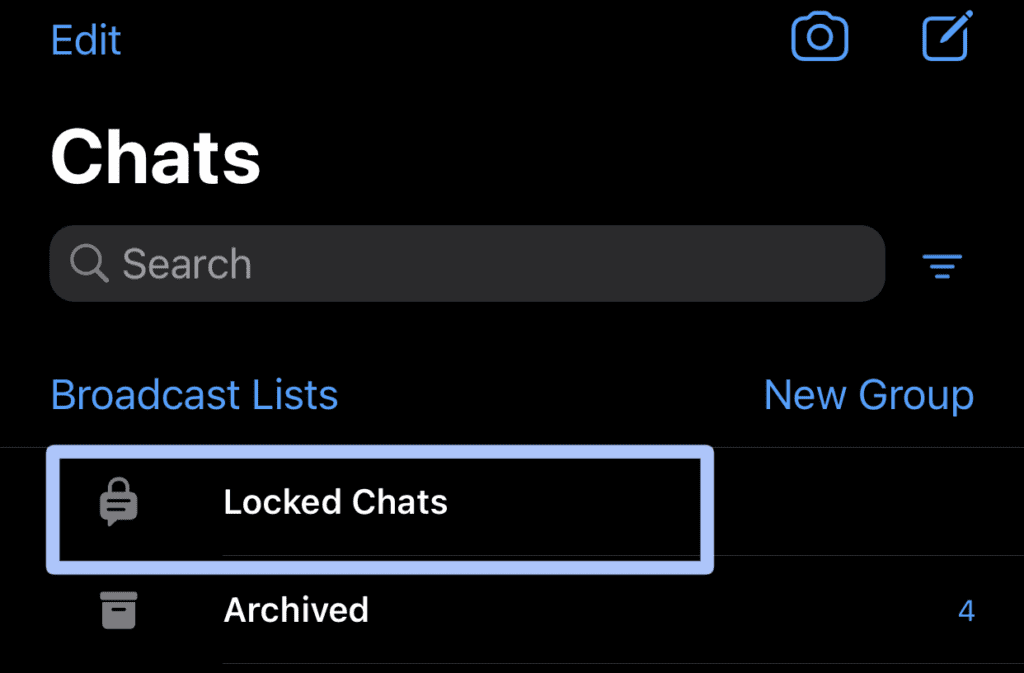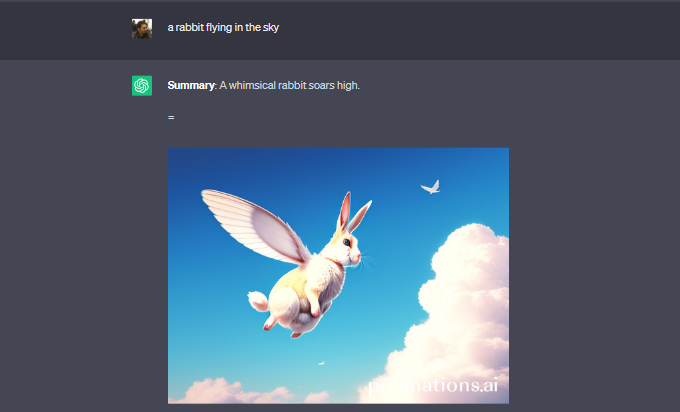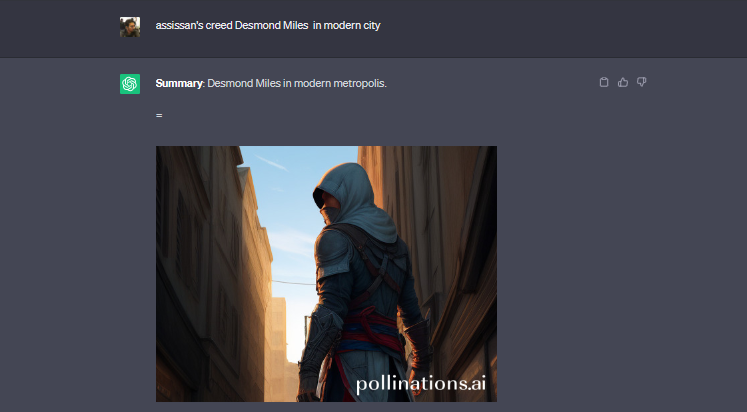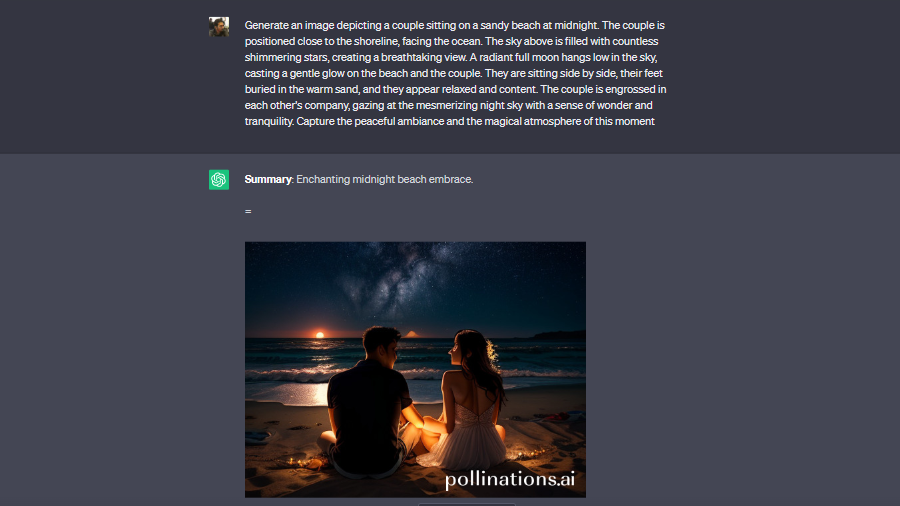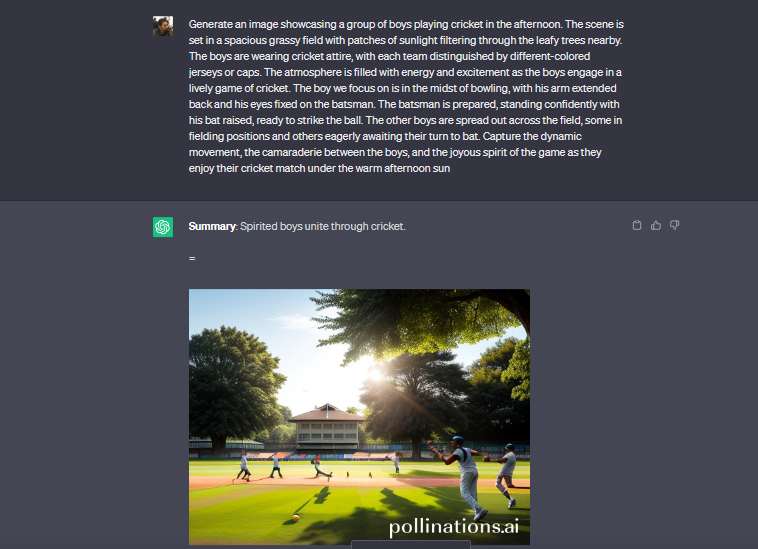Here are 7 Ways to Fix Stable Diffusion Cuda Out of Memory Error
Using Stable Diffusion on your PC is highly productive and a enjoyable. However, some people may encountered the “Stable Diffusion Cuda out of Memory Error”. This error can be really frustrating as it can interrupt one’s artistic productivity. If you are one of those people, worry not. I will be sharing 7 effective ways to fix this error and keep going on with your creativity. So without waiting any further, let’s begin.
Stable Diffusion Cuda out of Memory – Restart Your PC
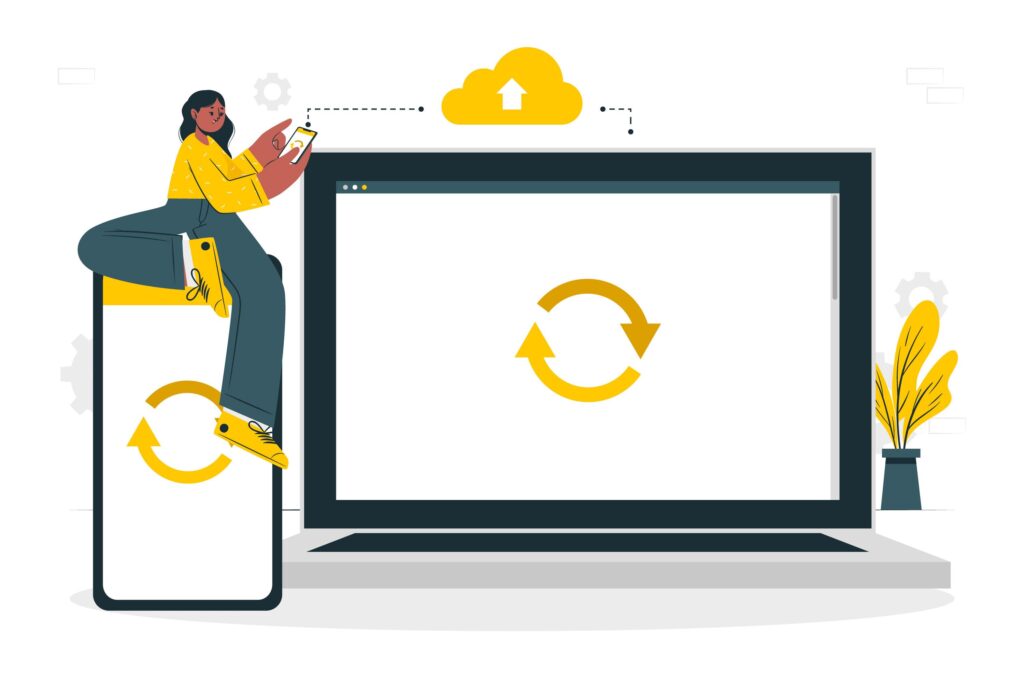
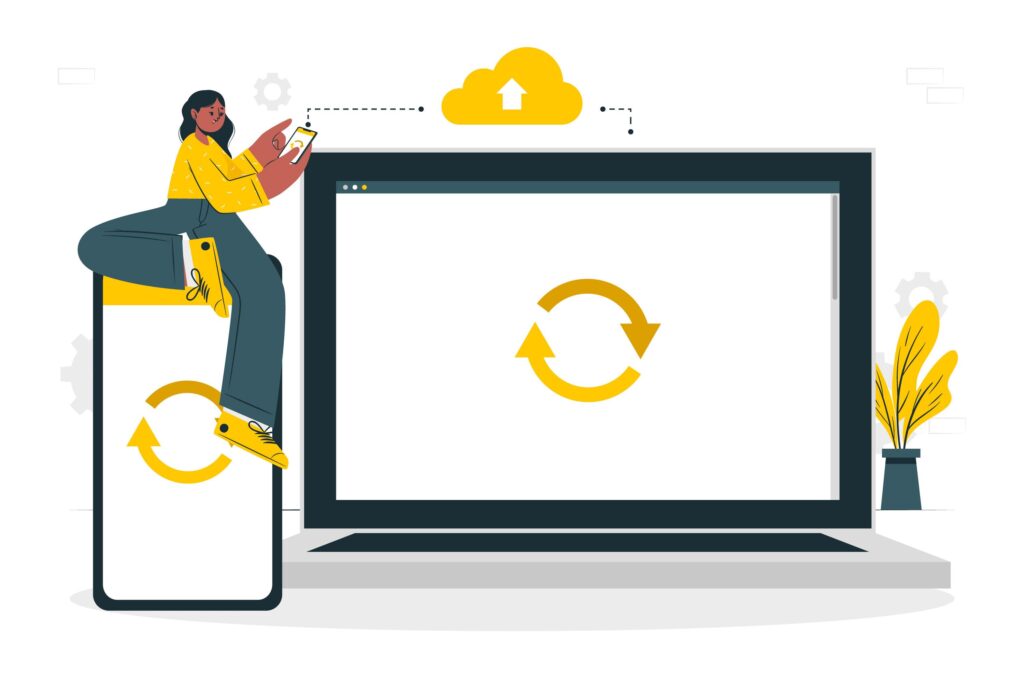
If previously, you didn’t have any problem running Stable Diffusion, there are chances that a simple system restart will fix this error. Sometimes the connection between Stable Diffusion and GPU may have been lost, and restarting fixed the issue according to many users. reported, a simple restart fixed [] this issue for them.
Lower Resolution Images
Many users were able to fix Stable Diffusion Cuda out of Memory error by generating low-resolution images. If your machine has low VRAM try generating low-resolution images like 512×512 or 256×256. For machines with less than 4GB VRAM, even lower resolutions may work fine. It’s worth noting that this may affect the image quality.
Reduce Sample Size to One
By default, Stable Diffusion provides you with multiple image results for a single prompt. However, if you are facing Stable Diffusion Cuda out of Memory error, you can try generating a single sample. You can do that by simply adding “–n_samples 1” in your prompt. This method was useful for many users.
Install Anaconda alongside NVidia Cuda Toolkit
Installing and running Anaconda is another workaround that was suggested by many users to fix the Stable Diffusion Cuda out of Memory error. For those unfamiliar with Anaconda, it is an open-source environment management system used for installing and running packages for Python. Download the NVidia Cuda toolkit and follow the instructions on the relative GitHub repository to ensure Stable Diffusion works seamlessly.
Checking Your GPU Memory.
For the best result from Stable Diffusion, it is highly recommended to use a system with VRAM of at least 6GB. However, you can also go with 4GB of memory. But going below 4GB will lead to cuda out-of-memory error. So it is highly recommended to use Stable Diffusion on a system with at least 6GB of VRAM.
Edit the webui-user.bat File with Optimized Commands
webui-user.bat is the file that is used to run all the commands on Stable Diffusion. You can edit this file to use optimized commands which will allow Stable Diffusion to work more efficiently. Follow this simple guide to do so
- Open the location where you have installed Stable Diffusion.
- In the location, you should see this file called “webus-user.bat”.
- Simply right-click on this file and click Edit.
- Here you can add different arguments and find out which one works for you.
- You can find all these arguments here.
Use an Optimized Version of Stable Diffusion
If you are still encountering the “Stable Diffusion Cuda out of Memory” error, consider using an optimized version of Stable Diffusion. In case you are using the original Stable Diffusion on your machine, you can simply download the optimized version and paste the contents in the “stable-diffusion-main” folder. You can refer to the detailed tutorial for further details.


Conclusion
Stable Diffusion is the only Image-to-Text AI model which can be installed on your PC. However, it comes with a lot of errors as every system has different hardware properties. Stable Diffusion Cuda out of Memory is one of the frustrating errors. However, there are many workarounds to fix this error. You can try restarting your system, generating low-resolution images, generating only one sample, and many more. Explore the full article to find out which solution works best for you.