How to Use This Privacy Extension for WhatsApp to Blur Your Sensitive Data on WhatsApp Web
Privacy extension for WhatsApp Web will help you hide your personal data from your colleagues and friends!
WhatsApp has been leading the online communication platforms for quite some time now. With almost everyone having it installed on their smartphones, many people prefer to use it on their PCs or laptops. Although using WhatsApp on the web is really convenient, it comes with some problems like privacy issues and exposure of sensitive content. Publically visible contact names, chats, and profile pictures can really be concerning while using WhatsApp in shared spaces. If you use WhatsApp web in shared spaces like workspaces, classrooms, or maybe in a café, you must have wondered if you can blur the private content. Fortunately, there is a way around it. Let’s explore Privacy Extension for WhatsApp in this article.
What is Privacy Extension for WhatsApp Web
You can incredibly optimize your performance on PC with the help of web extensions. Here is just another one for you. This privacy extension for WhatsApp will allow you to hide your sensitive data while using it in public spaces. Using this extension, you will be able to hide the selected content until you hover over it.
Here is how it actually looks like
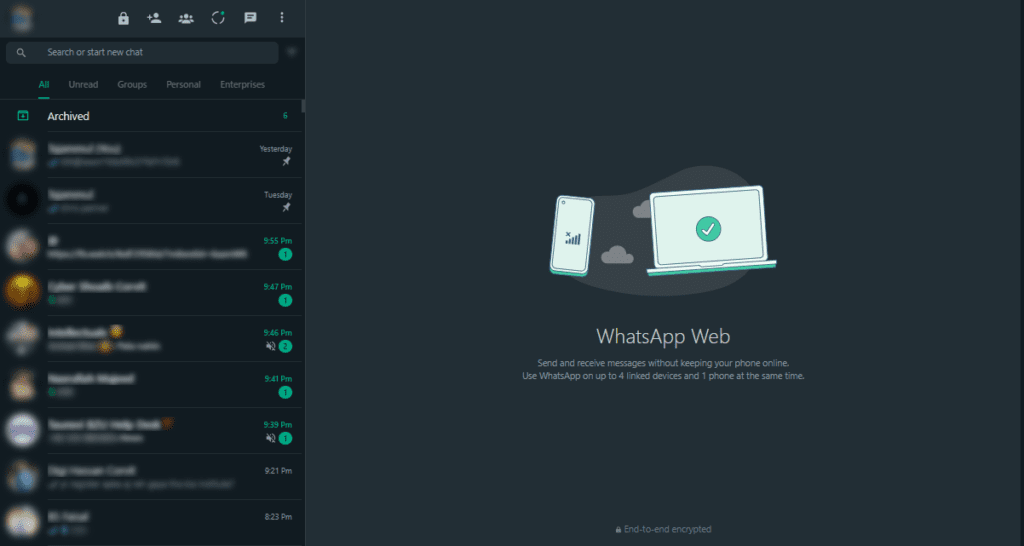
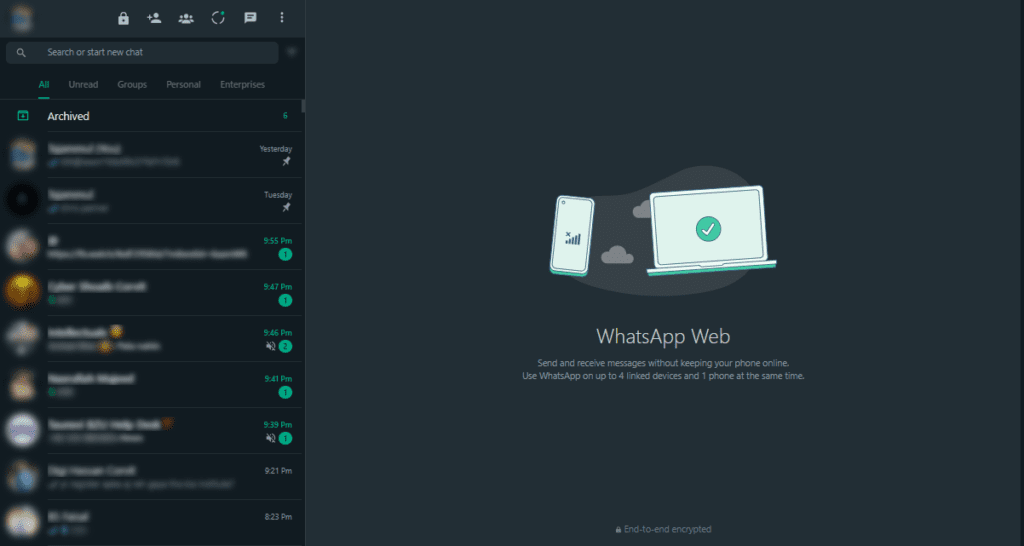
There is a long list of the features this extension provides you. Let’s take a closer look at some of them
- Lock WhatsApp Web – You can set a password for your WhatsApp Web using this feature.
- Blur recent messages – You can hide the last message of your contacts on the left.
- Blur contact names – The contact names on the left will be hidden.
- Blur contact photos – The contact profile pictures on the left side will be hidden using this feature.
- Blur conversation messages – The messages in your current conversation will be hidden.
This extension also provides some customization features like
- Play audio messages without informing the sender – The sender will not know you have played their audio message.
- View status without informing the poster – The status poster will not be aware of you viewing their status.
- Restoring deleted messages – Restore the messages deleted by your contacts while you were online.
- Chat categories – It will divide your chats into categories like Groups and Unread Messages.
- Start a conversation with non-contacts – You can directly start a chat without having to save the number.
- Enable the status download button – Download the status you see on WhatsApp web using this feature.
- Custom chat wallpapers
How You Can Use This Privacy Extension for WhatsApp Web
You can follow these simple steps to hide your sensitive data from your colleagues and class fellows.
- Search WA Web Plus for WhatsApp.
- You will see this page as shown below. Click on “Get” or “Add to Chrome” whichever option you are getting.
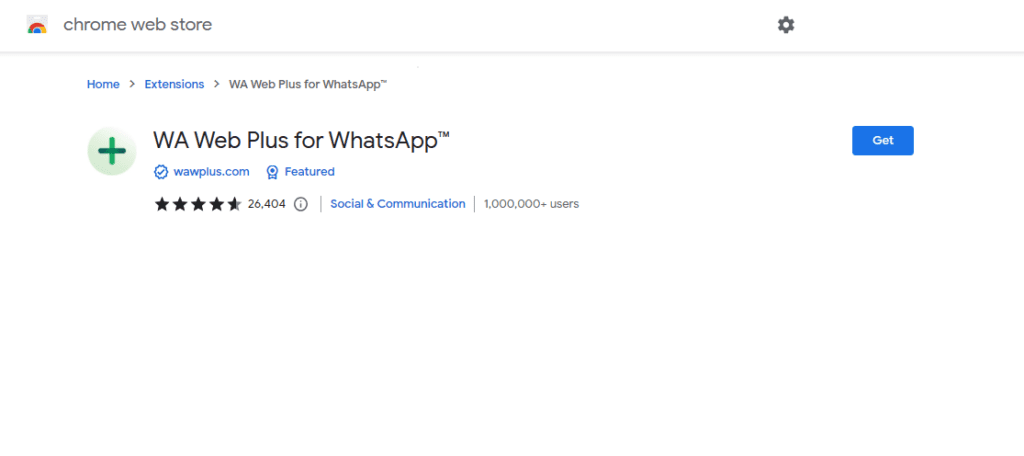
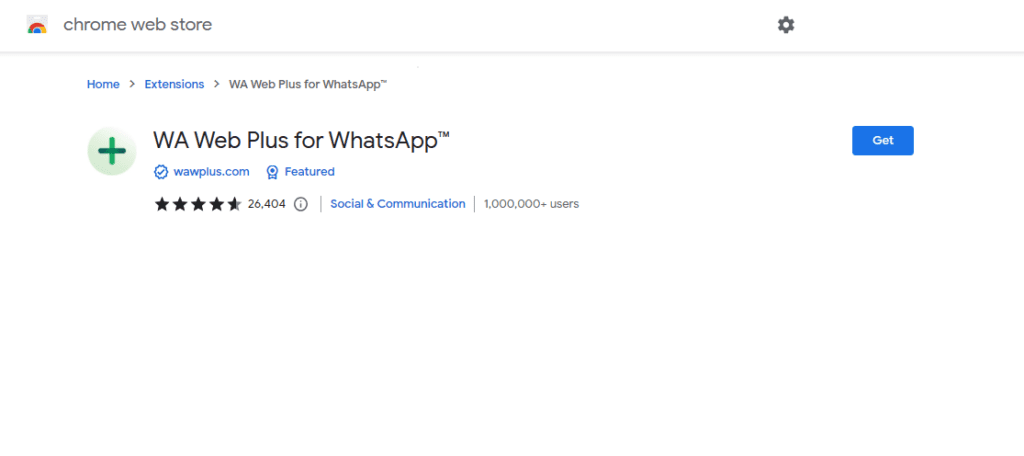
- Once you have added the extension to Chrome, you can head to WhatsApp Web and log in to your WhatsApp account.
- After logging in to your WhatsApp on the web, click on this extensions button in the upper right corner.
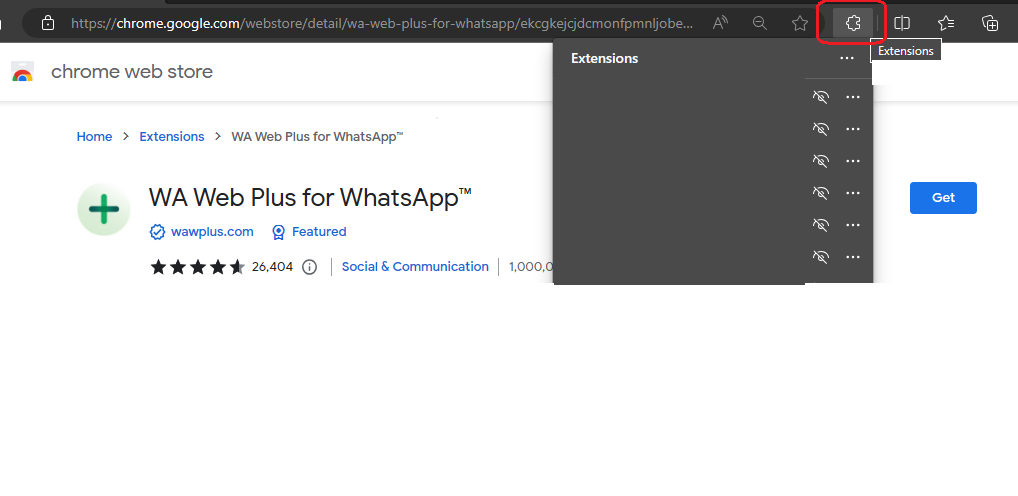
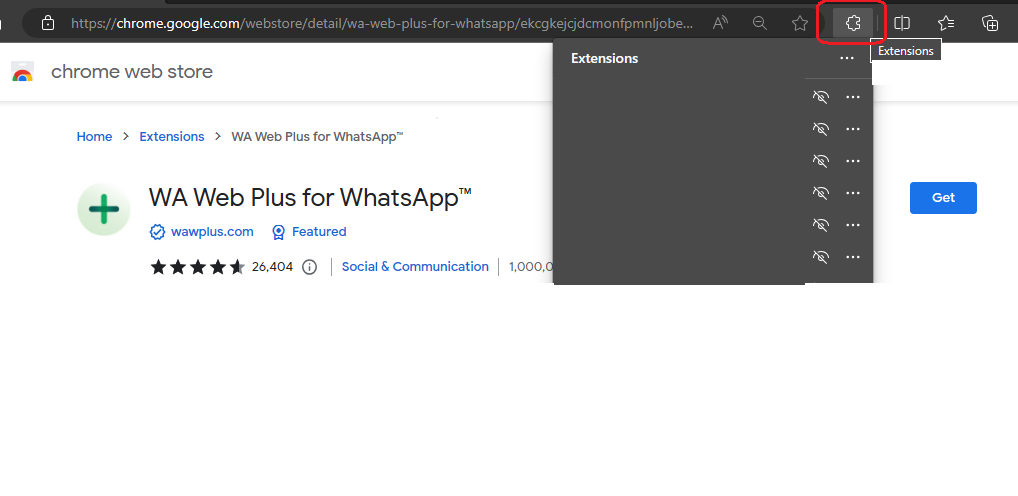
- You will see WA Web Plus for WhatsApp in the extensions tab. Click it for setup.
- The setup screen looks like this. Choose the features you want to use.
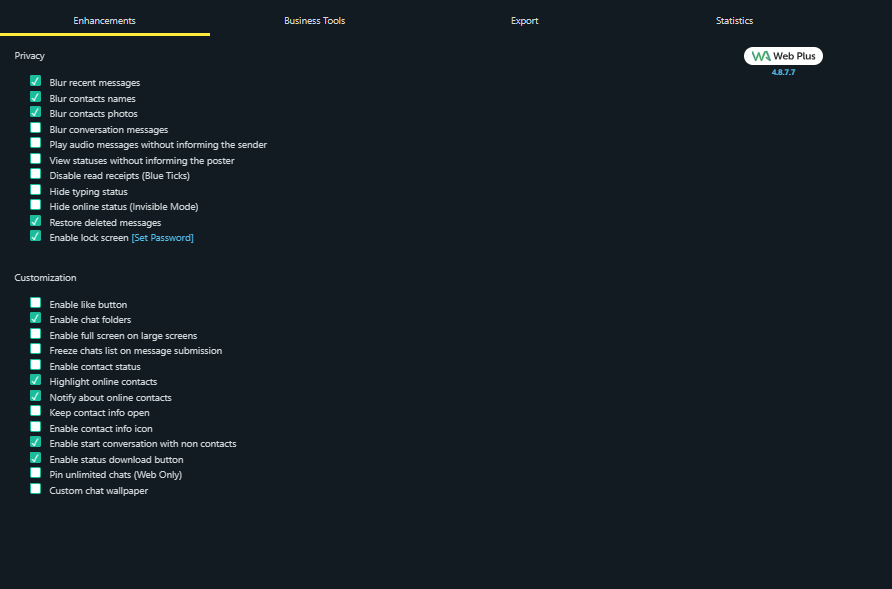
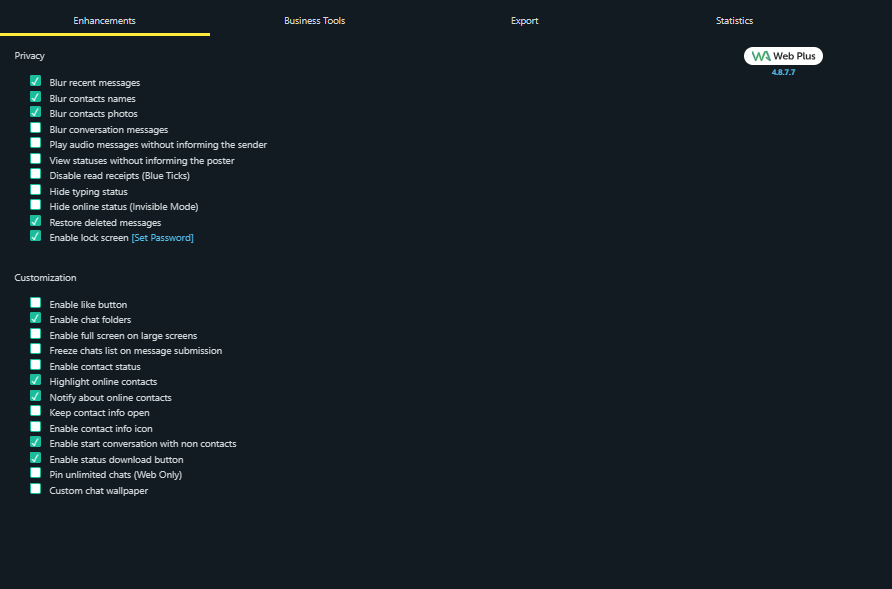
- And you are done! Enjoy your privacy at WhatsApp Web.
Conclusion
WhatsApp has been a popular choice for communication for a long time. While most people use it on their mobile devices, some find it convenient to use WhatsApp on their PC or laptop. However, they can face some privacy issues, as everything is publicly visible on WhatsApp web. Fortunately, there is a solution in the form of a privacy extension for WhatsApp. This extension is called WA Web Plus for WhatsApp. You can utilize this extension to hide your sensitive data when using WhatsApp in public spaces.
Hope you enjoyed the tutorial. Don’t forget to check out our “how to” category.